Android has released another version of the Android mobile operating system for Android users to use. Just like every other version Android has made, Android 13 Beta is an advanced kind of version that provides Android users with a better and faster Android experience.
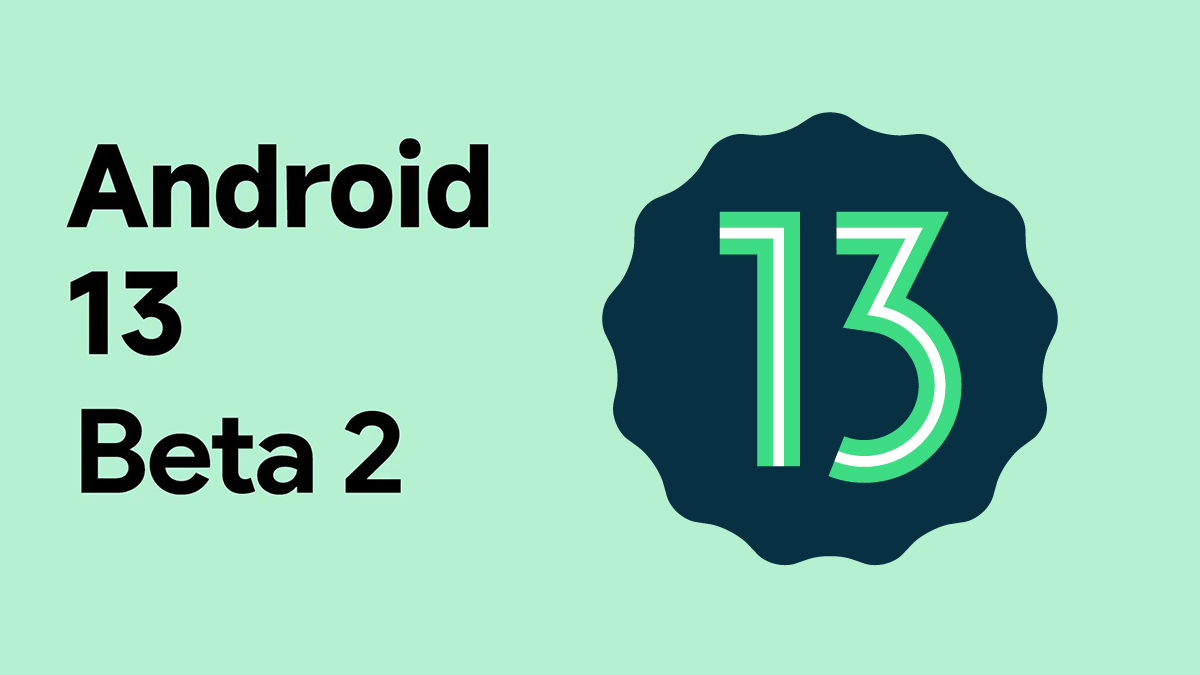
Android devices are well known to be fun and easy to use considering their features. But do you know that the version is another reason why you enjoy your Android smart device? If you don’t, then this article tells you that.
Android 13 Beta is a newly released Android version that can easily be downloaded on selected devices. It incorporates new features that earlier versions are deficient in.
It is a great advantage to any Android device it’s available on. Just like every other version that has been created. Android 13 Beta is available on some popular devices of different types. Even though this new Android version is just like 12, it still comes with more amazing features.
In addition, to upgrade to Android 13 Beta, you will need to enroll first through Google Pixel and then you can use it on your device. If you can register, you will have no trouble trying to join the group of people who are using the new Android 13 Beta version.
How to Set Up Android 13 Beta on Your Device
There are some devices you can use Android 13 on. Without these devices, you will not be able to use this new 13 Beta.
- Phone
- TV
- Tablet or large-screen
Below are steps to follow to add Android 13 to any device of your choice.
Phone
- Install the most recent Android Studio Preview build.
- In Android Studio, select Tools > SDK Manager.
- Select the newest version of the Android emulator from the SDK Tools tab and click OK. If the latest version isn’t already installed, this step will install it.
- In Android Studio, go to Tools > AVD Manager and follow the instructions.
- Return to the AVD Manager’s list of virtual devices and double-click your Android 13 virtual device to launch it.
TV
Android 13 on your TV is to be provided through a system image for the Android Emulator for TV and the ADT-3 Developer Kit.
Tablet or Large-screen:
- Update to the latest version of Android Studio Chipmunk
- In Android Studio, select Tools > SDK Manager.
- Select the newest version of Android Emulator from the SDK Tools button and select OK. If the latest version isn’t already installed, this step will install it.
- Click Tools > Device Manager in Android Studio, then click Create device in the Device Manager screen.
- Then click Next after selecting a device definition with a large screen, like the Pixel C in the Tablet category or the 7.6″ Fold-in with an outside panel in the Phone section.
- To acquire the Android 13 system image, search for Android API 33 and click Download. Choose this system image and select Next after it completes its download.
- Complete the rest of your virtual device’s settings, and then tap Finish.
- Return to the Device Manager’s virtual device list, locate your Android 13 virtual device, and tap Launch to start it.
Devices Compatible With Android 13 Beta
As said earlier, there are some devices compatible with Android 13 Beta. These devices are also called the “partners of the Android 13” because they were part of the production. If you own any of the devices listed below, you can now download this new Android version.
- ASUS
- Lenovo
- Nokia
- OnePlus
- OPPO
- Realme
- Sharp
- TECNO
- Vivo
- Xiaomi
- ZTE
- Google Pixel
If you own any of these brands of devices, you can now proceed to add them to your device. All that is left for you to do is to discover how to add to your device.
How to Enroll in Android 13 Beta
To join, you will need to follow a very brief step. Just like adding it to your device, you will need to log in to your Google account and check if you are eligible to participate. If you are, you will be asked to select a beta program you like, and then you will enroll. Now accept the Android 13 Beta program terms and policies. After all that, you can now make use of Android 13.
