Outlook Group Email, a contact list that is not just meant for the office 365 program alone. The main reason for Outlook Mailing List is for mainly business purposes and simply for storing contacts to be used when required. That’s not all the about Outlook Group Email is made for. More use and features of Outlook Group Email will be stated clearly in this article. Users can as well Create Email Group in Outlook Office 365.
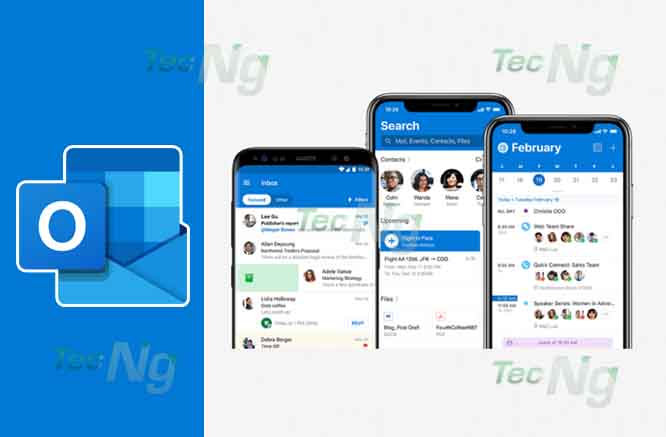
Outlook Office 365 is not just a program for storing contacts but a multipurpose program that makes some areas of business organizations easy since it deals with contacts, saving daily schedules which are every businessman number one priority, creating tasks and so many other important features. When you Create Email Group in Outlook Office 365 you get to do things faster.
The Outlook office 365 program is preferred to the Gmail program because it tends to cover some areas that cannot be accomplished without some certain conditions like accessing email offline, sending an email to a large variety of people at once just by placing the people you are sending the email to in a group and so many more.
Why You Need to Create Email Group in Outlook
Several reasons for doing that has been stated above but more emphasis would be laid here and not just emphasis on Why You Need to Create Email Group in Outlook but more reasons would be stated. The reasons why you should create a contact list in office 365 are listed below:
- The first
and most important reason is that if you create an Outlook group email in Office 365. This contact can be exported to other programs like email, excel and so many other programs. It enables users to group contacts into different groups like family contact groups, office contact groups, client contact groups, and so many other groups in the minds of the user. It makes creating, managing, and using contacts easy. The process to Create Email Group in Outlook Office 365 is much easier than creating in excel.- Office 365 gives you better information of your contacts and even better when you create Outlook Group Email List in Office 365.
How to Create Email Group in Outlook
Creating
- After logging into office 365 program, locate the people icon at the top of the screen.
- Then click new at the top left area of the screen
- Another page will appear at the center or the screen. F
rom that page click the icon that says createcontact list - A page will appear
at the right side of the screen indicating where you will place the name you wish to give to the group. Also where to add your members - Type in the name of the group and then click enter. Then you can start adding members in the list by typing their name and their email address. But if you have sent the person you want to add an email before. You just have to type in the name and the email will appear.
After adding your members. Click the save icon at the top of the screen. That is how you create an office 365 contact list. But if you want to send a message to the group. Click the outlook icon at the top of the screen and click new. Type in the name of the list, type the message and send and everybody in the group will receive the message. Hope that was easy to accomplish.
