How can I make use of the Discord on a web browser? In the meantime, Discord is a free VoIP application and digital distribution platform majorly structured for video gaming communities. The freeware VoIP application is designed with a special integrated communicating tool that includes the text, video, audio and chat feature for communication between users that’s on the chat channel. On the other hand, the Discord web browser is actually the version for Windows, macOS, Linux without using the web-based application. Hence, you can find out, how you can access the discord web browser on your device.
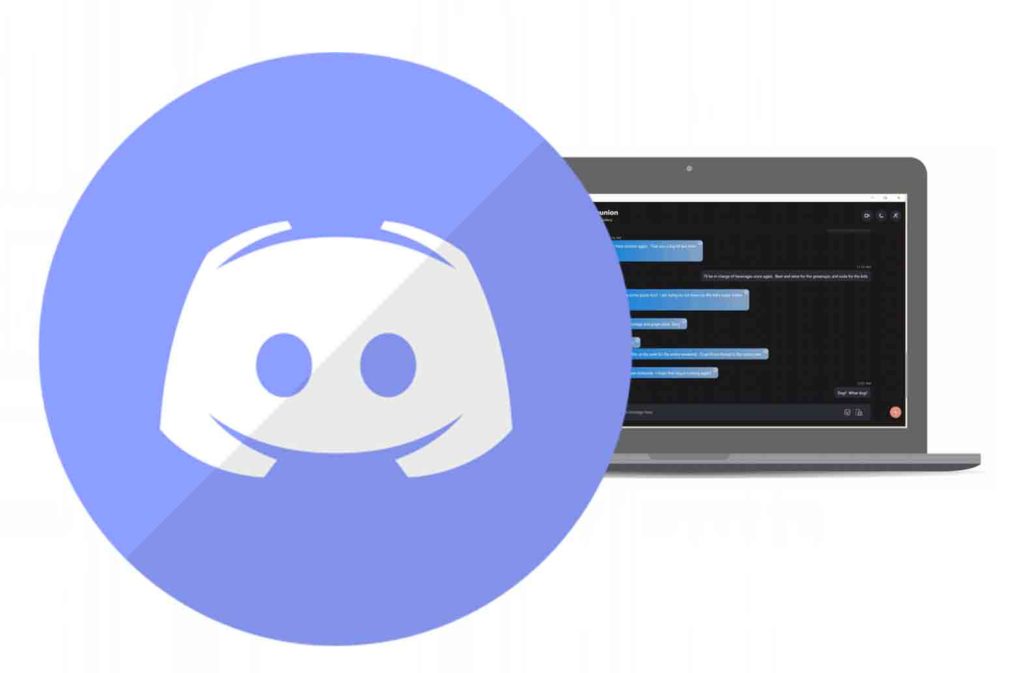
Furthermore, Discord is actually made for online gamers as a free communicating platform similar to other voice chat services like Skype, TeamSpeak, Mumble, and also Ventrilo. However, the service facilities communication through the use of the Voice over Internet Protocol in other to communicate with the members of the voice gaming community or group. Hence, you can say Discord is a social gaming platform designed for mobile games.
How to Get Started with the Discord Web Browser
Just like I mention, Discord operated on a different platform that includes the Discord web browser and also the web app. The discord web browser is accessible on the devices that include Windows, macOS, Linux and also the mobile phone.
To Start Using the Discord Browser
- Go to the Discord web browser using the link www.discordapp.com on your device.
- Then, click the option Open Discord in your browser in the middle of the page.
- Next, provide a desirable username and click the arrow in the text field to access the next stage.
- Afterward, you can confirm you’re a human and not a robot by clicking the checkbox beside I am not a robot.
- Click Skip to start immediately or click Get started to have a tour of the platform.
- Afterward, you can provide your email address and password for your discord account.
Once the following action is complete, you can get started with the all-in-one voice interface and also the text chat in other to communicate with gamers online for free. However, communication is secure & free and you can use the platform on desktop and mobile phone.
How to Join a Server on Discord
On the contrary, Discord comes with different kinds of servers that you can join. But the aspect is that, there’s no central list or section where you can find or search through various servers. Therefore, to join the discord server, you need a member or admin to send you a link.
- Open the Discord web browser and sign in to your account.
- Afterward, you can select the plus icon.
- Then select Join a Server.
- Next, you can provide the invite link and click Join.
In conclusion, if you’ve someone within the Discord server, you can just as for invite so as to be able to communicate with members. Keep in mind, you can as well from the section create your own server account and invite people.
