Google Classroom App is one of the most popular apps use for learning and teaching. It enables Learners and instructors to connect inside and outside of Schools. Many schools from across the world make use of the Google Classroom app to create classes, distribute assignments, review and mark assignments, communicate with their students, and many more. The App is compatible with both android and iOS users and is completely free to download from the Google Play and App store. Users can access Google Classroom on their device through its official website by launching your web browser. But making use of the mobile app is more convenient, easy, and fast to use.
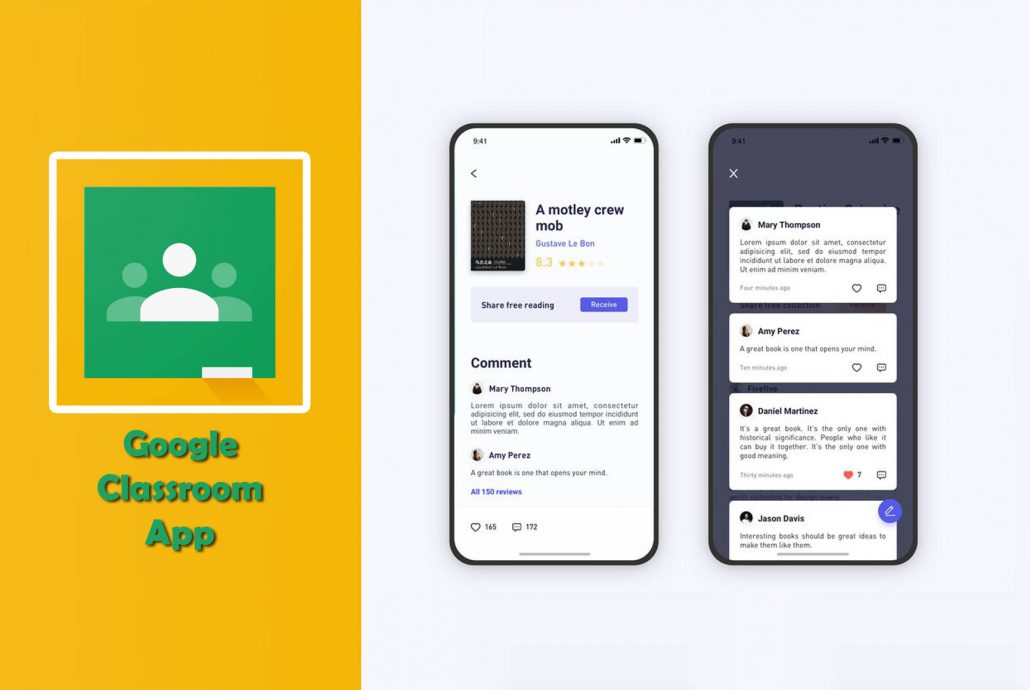
Majority of schools and organization across the world using the App service prefers the mobile app. This is because the app saves you the stress of Launching your web browser over and over to join an ongoing class or create a class. You can quickly join or create an important class anytime and anywhere using the classroom app on your device. With the Google Classroom app on your application, teaching becomes purposeful, productive, and efficient. Besides, the app is absolutely free and you don’t need to pay a dime but you will need a personal Google account to get started. You can start today by simply downloading the app on your device.
Can I Download Google Classroom for PC?
Definitely Not! You cannot download Google Classroom on your PC. Presently, the classroom app is only available for mobile devices and cannot be downloaded on desktops. You can only use Google Classroom on your PC via your web browser. The Only possible way to use the classroom room on your PC is to make use of an Android emulator like BlueStacks.
How to Download the Google Classroom App
Downloading the Google classroom apk on your android and iOS device is quite easy and simple to go about. Nevertheless, we will be showing you steps and guidelines on how to download the Google class app on your device. Here are the steps and guidelines to follow;
Google Classroom for Android
- Open your Google Play store
- Search for the Google Classroom App
- You will be provided with options
- Click on the App once found
- Tap on the Install button
- Once downloaded, launch and open the app
Download Google Classroom For iOS
- From your iOS home screen
- Tap on the App play store
- Using the search bar, search for Google Classroom App
- Result of your search will be provided
- Tap on the app once found
- Click on the Get icon
- Once downloaded, Launch and open the app
Following the above steps and guidelines, you will successfully be able to download the Google Classroom app on your android and iOS device without any hassle.
How to Sign in Google Classroom Using the Mobile App
In this part of the article, we will be discussing steps and guidelines to follow to sign in to the Google Classroom APP on your android and iOS devices. However, it’s worthy to note that, you will need your personal Google account to successfully sign in to your account via the app. Here are steps and processes to follow to sign in to the app on your android and iOS;
- Install the Google Classroom App on your android and iPhone
- Open the Classroom app
- Click on Get Started
- Then, tap add account
- Enter the Google Account you will like to sign in with for the classroom
- Input your password
- You will be sent a welcome message, carefully read the message and click on Accept
Finally, you will be able to access your Google Classroom via the Mobile Apk. Note, if you are using an Education fundamental account, you will be asked whether you are a teacher or a student.
