Google Classroom is one of the most popular and powerful tools. These tools enable instructors and learners to easily connect inside and outside of schools. You don’t need to pay a dime before you can make use of this feature because it is completely free to us. It only requires a Personal or a workspace Education Google Account to get started. Google Classroom can be used via your operating system web browser or its mobile app for android and iOS users. You can install the Chrome Extension from the Chrome web store. However, we will be discussing on Google Classroom web in today’s write-up.
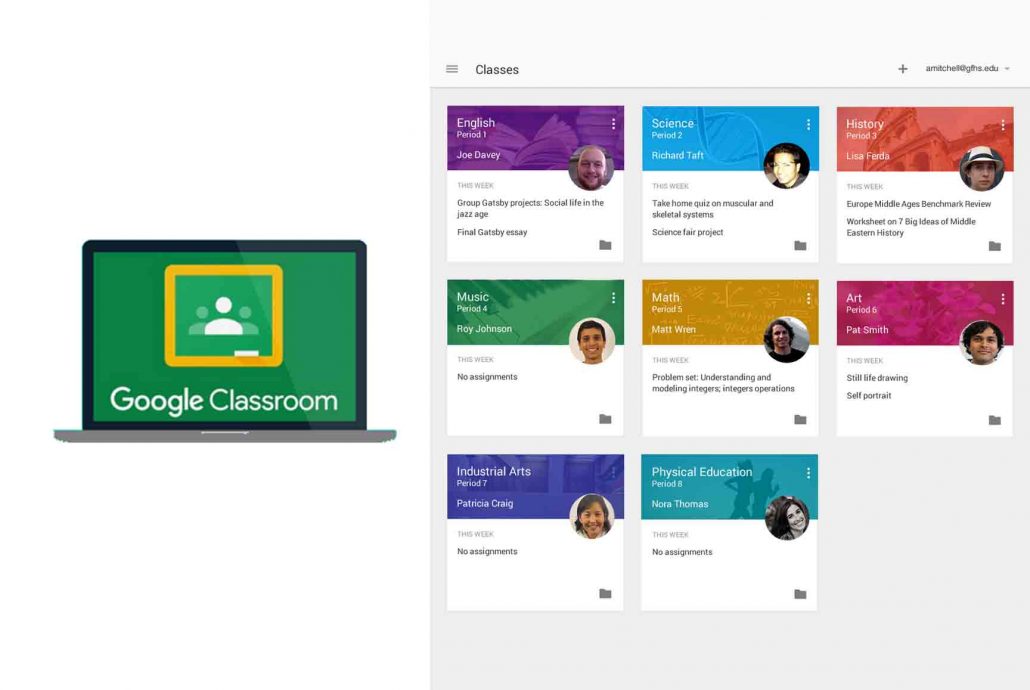
Google Classroom Web version is easier and more convenient to set up and use compared to the Mobile app version. Besides, using the feature via your PC web browser is secure, reliable, and more effective. With Google Classroom, as an instructor, you can share and create assignments, provide quality feedback using images and videos. This can be effectively achieved using the web feature. Additionally, using the feature via your Desktop web browser is much more comprehensive and accessible. But you need an active Network connection to effectively use the Google Classroom Web feature. Keep reading this article to find out more about the feature.
Google Classroom Web Sign In
If you haven’t used the Google Classroom web feature via your PC web browser before, you will need to sign in to your account. But for users who have already use the feature, you won’t be required to sign in to your account. You don’t need to worry because the sign-in steps and guidelines are quite easy and simple to go about. Here are the steps and guidelines to sign in to Google Classroom via your PC browser;
- Visit the official website of Google Classroom using your device web browser
- On the homepage, click on Go to Classroom
- Input the email address for your Google Classroom account and tap on Next
- Input your correct password and tap on next
Lastly, you will receive a welcome message which you will need to read and click on Accept. Note that, for users using the Google Workspace for Education. You will need to tap on I’m a student or I’m a teacher and you will automatically be signed in to your account. Now, you can tap on get started to create or join a class.
How to Join a Class on Google Classroom web
As a student, you can join a class on Google Classroom using your PC Web browser. It is very simple to join a class. Nevertheless, we will be showing steps and guidelines to follow. Here are the steps and guidelines to follow;
- Open your device web browser
- Visit the official website of Google Classroom
- Click on the plus icon at the homepage
- Tap on Join Class
- Enter the class code
- Click on Join
Following the above steps and guidelines, you will successfully be able to join a class on the online Classroom platform. This is by using your device’s web browser be it a mobile phone or PC. Note that, you can switch between accounts and make sure to get the correct code for the class from your teacher or Instructor
How to create a class on Google Classroom Web
If you are a teacher or an instructor and you want to learn how to create a class on Google Classroom using your computer web browser. Check out the steps and guidelines below for some easy and simple steps to follow;
- Open your device web browser
- Visit the official website of Google Classroom
- On the homepage, click on the plus icon
- Click on create Class
- Agree to the terms and tap on Continue
- Enter your Class name
- Also, enter the section, subject and room
Finally, tap on the create icon and follow the on-screen instruction to successfully, create your class on Google classroom. This I free and open to all users who wants to sign up for an account. You can now have full access to all that is in store once you have completed the sign up process.
