Google Images is one of the tools that allows you to search for people, places, things and lots more using image. Initially, there are different kinds of search tools provided by Google where you can search for content. One of the popular search engines used by people is through the Google Search engine by using the texts to content. Google Image serves as google search tools where you can search for content on the World Wide Web using the image. Learn how to use Google Image to search for content online.
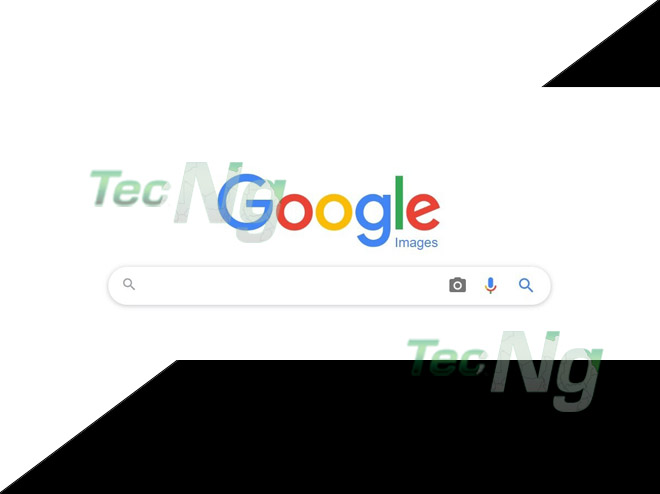
The introduction of the Google Image started in July 12, 2001, based on the demand search by users looking for the green Versace dress worn by Jennifer Lopez’s. This actually regulated a large number of searches that, Google search could not withstand the search. Therefore, introduce the reverse image search for more experience in searching for content over the internet. Google Image is a search engine and it makes use of facial recognition to make find a similar image to your search image. Some of the feature in which Google used to fetch out images that relate to your image keyword includes Analyze Image, Generate Query, Match Image, and also Return Results.
How to Search for Image using Google Reverse Image Search
On the contrary, Google Image comes with its own search by image using the need for the reverse image search to search for images content. This actually chases off the use of traditional image retrieval. Thereby eliminating the need to type keywords on the Google search engine box. Instead, users can search for people, things, drees, logo, place and lots more by uploading the image you want to use as your search query.
- Go to www.google.com/imghp?hl=en on your Chrome, Firefox, or Safari.
- Then, click on the camera icon “Search by Image”.
- Select, Upload an Image, and select the image from your device folder.
- Then, click Open to start the search.
When you’ve successfully searched for the image, you result of your search includes a similar image to your search query website with the same image and also images that have the same size as the image you searched with. Keep in mind, you can also drag and drop the image to the search box or you can use the URL link to search for the image.
How to Search to Image Content on Google App
For the Android and iOS device, you can use the following step above to search for image content on Android, Tablet or iPhone. However, you can search for a picture by using the Google Lens. The Google Lens can be accessed on the Google app. Therefore, the following step to search for an image:
- Go to the Google App on your Android or iPhone.
- Click on the option Updates and select Google Lens.
- You can either take a photo of the image or upload an existing photo.
- Lastly, click on the Whit dot to start the search.
The same search result that appears while using the desktop also appears on the mobile app. Hence, you can click on the image in other to view more information concerning the image.
