How to Activate your FaceTime App- Facetime App is an Apple video and audio calling service, think of it as a phone that uses your Wi-Fi or cellular data connection instead of traditional phone lines. With devices such as iPhones, iPad, iPods Touch, or Macs, the Facetime App allows you to call anyone else using any one of those devices. This App is a perfect app because of the perfect means of seeing and hearing family during the holidays, when you’re on the road and keeping grandparents connected to Grandkids.
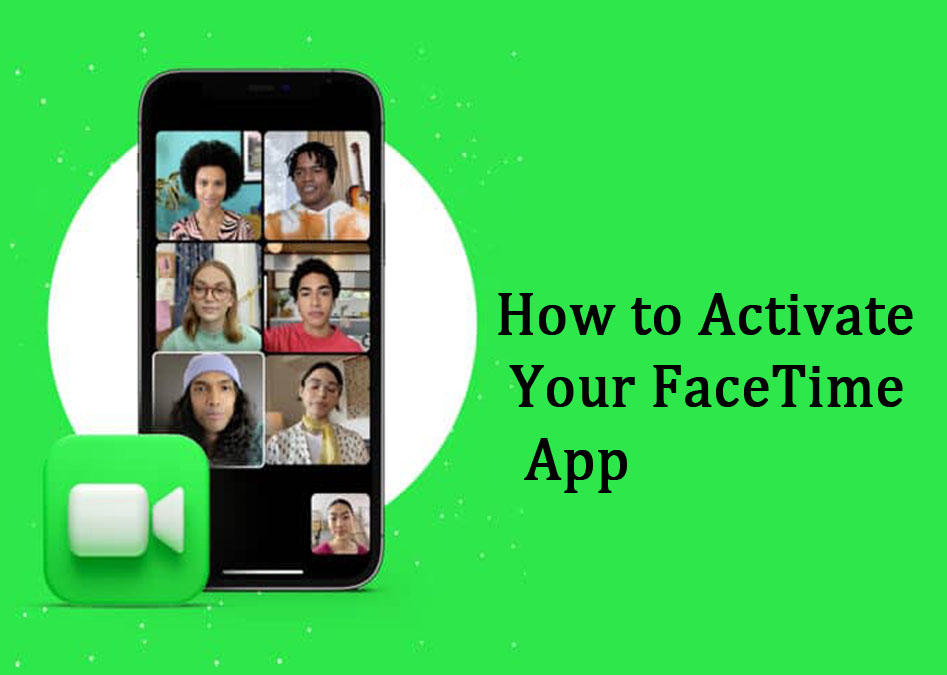
Making international calls when you have no long-distance plan, getting a second opinion on that jacket while you’re shopping, sharing a show, making a meeting, and much more. I’m so sorry for Android fans because you can’t use Facetime on Android, Apple doesn’t make FaceTime for Android (more reasons for this at the end of the article). This indicates that FaceTime-compatible video calling apps aren’t available for Android. The same goes for FaceTime on Windows phones.
How to Activate Your FaceTime App
You need to activate your FaceTime App before you could enjoy the benefits of calling your friends and family on the App. These are a few steps on how to start on your iPhone or iPad. iPad touch and Mac:
On iPhone, iPad, iPad touch
- Make sure you’re connected to Wi-Fi or cellular
- Got your device settings
- And scroll down to the FaceTime section and click on it
- And activate with either your phone number or email address.
FaceTime App On Mac
- Open the FaceTime app (press Command + Space and start trying FaceTime)
- In case the FaceTime isn’t already turned on, you can click Turn on
- next, log in using your Apple ID and password
- Wait while it signs you in
- To determine how people can connect with you, click on FaceTime>Preference. Then you can remove the email address linked to the account.
The person you call also needs to be signed into FaceTime and, if they are on a Mac, they need to have FaceTime open. FaceTime App doesn’t need to be open on an iPhone or iPad to receive a call.
How to Make Audio & Video Calls on FaceTime App?
Placing Facetime video or audio calls is ridiculously easy to do and free just with your Wi-Fi or cellular data connection, there’s a built-in FaceTime app on every iPhone, iPad, iPad touch, and Mac, and FaceTime is also integrated into the phone app on iPhone as long you are connected you can stay in touch with friends and family. steps on how to make audio and video calls on FaceTime App:
On iPhone, iPad, iPad touch
- Open FaceTime on your device
- Tap the +(plus) button
- Type the name, email address, or number that you want to call.
- In the text box, you can add more names, email addresses, or even numbers if you want to create a group call.
- Lastly, you can click on Audio or Video to start your call.
On Mac
- Access FaceTime on your Mac directly from your Dock or Applications folder.
- Enter the name, email address, or phone number of the person you want to call.
- Likewise, you can also provide more names, email addresses, or numbers.
- Finally, click Audio or Video to start your call.
There you have it. The above steps are easy and simple ways to successfully make a FaceTime call using your Apple device.
