Don’t know how to activate ZEE5 on your TV? Well, don’t fret. With just a few easy-to-do steps, you will be able to activate this streaming platform on your television and watch some of your favorite Bollywood hit movies and series. ZEE5 is one of India’s most popular streaming platforms that enable users to have access to a wide variety of regional and international content.
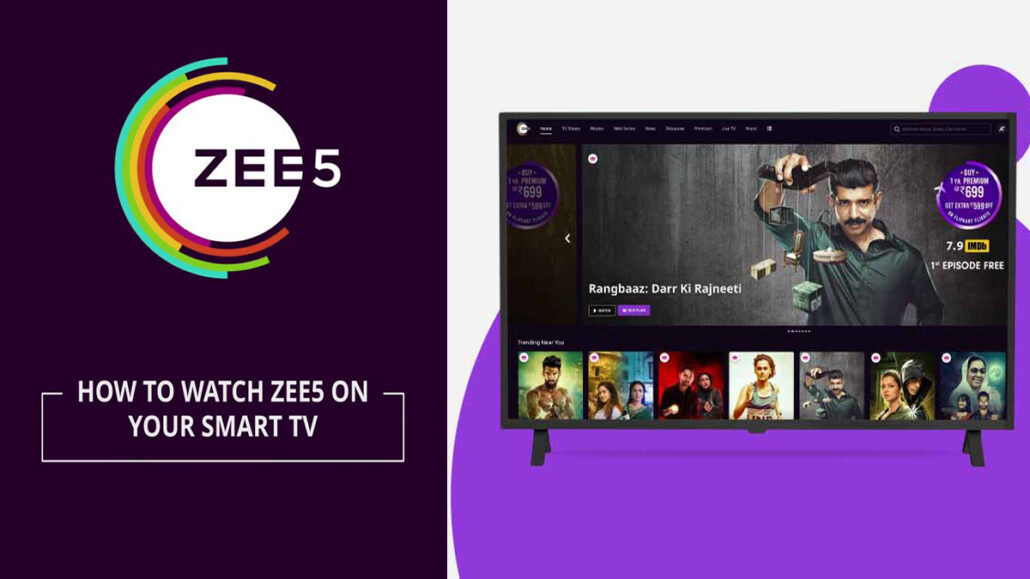
The advent of new streaming platforms like Hulu, Netflix, Disney+, and others has rendered the traditional way of watching television outdated. This streaming platform is a window to a wide variety of movies, shows, and series, and with just a monthly or yearly subscription, you have access to stream the available content on the platform.
Meanwhile, there are moments when you want to take a day off to relax and watch your favorite show or series from a streaming platform on a big screen. But how do you go about this? Well, this is the focus of today’s blog post. I will provide the information you need to activate ZEE5 on your big screen.
About ZEE5
ZEE5 is a streaming platform where you can enjoy streaming movies, TV shows, and ZEE5 original content that is translated into over 12 languages. ZEE5 also provides a paid premium to enable its users to have access to a lot of ad-free content. Furthermore, Vodafone users have the privilege of accessing the premium account without any additional charges.
How to Activate ZEE5 On TV
Before you can start streaming ZEE5 on your television, you need to register it. There is an activation code that is used to register ZEE5 on your television. Once you have activated ZEE5 on your television, you will be able to stream regional and international content.
Furthermore, your watchlist, profile information, continue watching list, and other information will be synced with your device. Follow the steps below to activate ZEE5 on your TV:
- Switch on your television.
- Head over to your Smart Home or Hub on your television.
- Search for the ZEE5 app and install it on your smart TV.
- Launch the ZEE5 app.
- Tap on the Login or Register button on the ZEE5 welcome page.
- Register with ZEE5 by using the app on your mobile device or by visiting the official website at zee5.com.
- Click on the “More” button located on the right side of the app.
- Under Settings, click on Authenticate TV.
- Input the code you see on the screen, and then click on “Authenticate.”
- Tap on “Continue” on your television screen to start streaming on ZEE5.
And there you have it. You have successfully activated ZEE5 on your television. After you authenticate a device, all the details on your account will be synced with the device, such as your watchlist, profile information, and continue watching list.
How to Activate ZEE5 Premium with VI App
ZEE5 Premium is available with certain Vi recharge plans only. If you are curious about how to activate a ZEE5 subscription with Vi, here is how to do it:
- Download and install the ZEE5 app on your mobile device.
- Select the Recharge option in the Vi app on your mobile device.
- If you have a Vi account, you can log into it from the official app or website.
- Select a plan to get ZEE5 premium access.
- Complete the payment process with your preferred payment mode.
- Head over to the homepage of the app and choose Movies.
- You will then be directed to the Vi Movies and TV section.
- Then, choose any ZEE5 show or movie that you desire to watch.
Afterward, you will be directed to the ZEE5 app. If the ZEE5 app is not installed on your device, Vi will redirect you to the ZEE5 official website.
FAQs
Why is ZEE5 not Working on Smart TV?
If the ZEE5 is not showing on your smart TV, you can restart your device and clear the ZEE5 cache and data. If this doesn’t work, you can uninstall and reinstall the ZEE5 application. In addition, check the speed of your internet.
How Do I Update My ZEE5 App on My Smart TV?
Making sure that you have the latest version of the ZEE5 app will ensure that you get the latest features and updates from ZEE5. One of the easiest ways to do so is to enable automatic updates on your device, and here’s how to do it:
- Launch the Google Play Store.
- Click on the “Your Account” icon located at the top right corner of the page.
- Click on “My apps and games.”
- Click the More icon.
- Click on “Enable auto-update.”
This is how to enable automatic updates on your mobile phone. If you are curious about how to enable automatic updates on your smart TV, here is how to do it:
- On the home screen, head over to the Google Play Store.
- Go to Settings
- Enable auto-update apps.
And there you have it. Once there is a recent update on the ZEE5 app, your smart TV will automatically update it.
