How do I block or unblock someone on Spotify? This article provides step-by-step guidelines for blocking and unblocking users on Spotify, a popular music streaming platform with over a million users worldwide. Spotify offers its users access to a vast selection of songs, albums, and original podcasts for free, allowing them to stream their favorite artists, discover new music, create custom playlists, subscribe to podcasts, and more. The platform is known for providing some of the best features in the industry, and it continually upgrades these features to enhance the user experience.
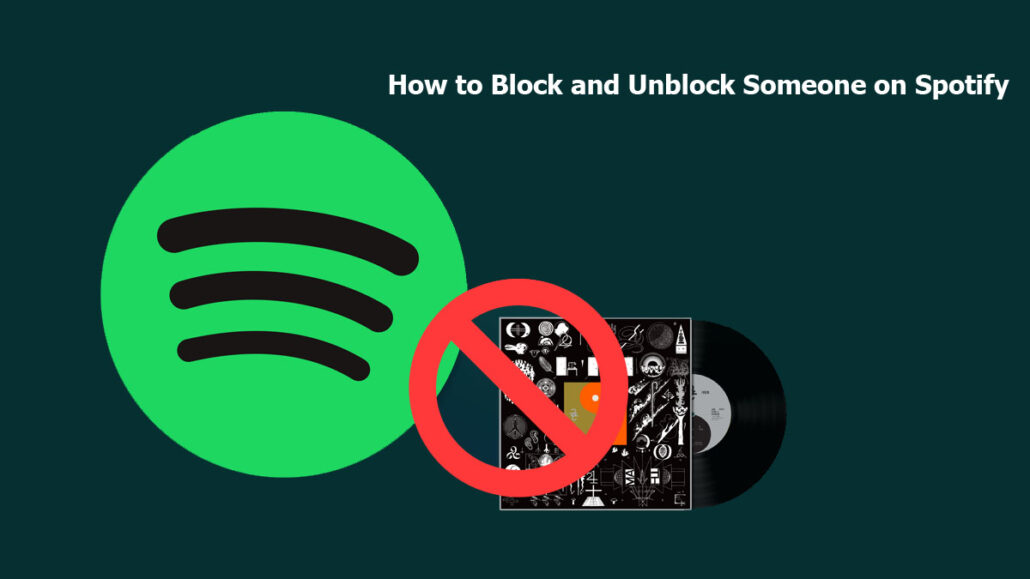
Spotify has recently introduced a new feature that allows users to block and unblock other users or artists on the platform. This feature provides a quick and easy way to prevent someone from viewing your music activity or hiding their activity from your view. Previously, blocking someone on Spotify required contacting customer service and going through a lengthy process. With this new feature, however, you can block or unblock someone in under a minute, ensuring a safe environment and an optimal user experience. This article outlines the steps and guidelines to follow for using this feature.
How to Block Someone on Spotify
In this section of the article, we will be showing you steps and guidelines to follow to successfully block someone on Spotify. It is worthy of note that blocking someone on Spotify is easy and a great way to stop your friends from checking your listening activity. You can access the block feature on your Android, iOS, and web apps. Here are the steps and guidelines to follow:
How to Block Someone from the Friend Activity Section
You can quickly block someone on Spotify from the Friend Activity tab on the right. This is the easiest way to access the block feature. To use this method, follow the steps and guidelines below:
- Open your web browser and visit the official Spotify web app.
- Then go to the Friend Activity tab.
- Next, right-click on their profile name.
- Lastly, choose the block option.
To block someone using this method on the mobile app, simply visit the Friend Activity tab and then click on it. Next, hold the user’s name, and a pop-up menu will appear on your screen. Finally, click the block option and confirm it.
From the Followers List
You can also block someone on Spotify directly from the Followers list. You can follow the steps and guidelines below:
- Click on your profile at the top-right corner of your home screen.
- Next, below your profile name, you will find the number of followers you have. Click on the followers.
- Scroll through the list and find the specific user that you would like to block.
- Lastly, right-click on their profile name and select the block option from the pop-up menu.
Block Someone on Spotify From their Profile
You can also block a random user on Spotify. They might not be a friend or a follower. To do this, you will have to search for their name. Here is a step-by-step guideline to follow:
- Enter the profile name or username of the person in the search bar.
- Next, locate the person and right-click on their username.
- Finally, select the bloc option from the following menu.
What Happens When I Block Someone on Spotify?
As previously stated, the block feature enables users to block others, providing a safer environment and increased privacy. This feature allows users to distance themselves from unsuitable individuals and safeguard their profile information and activity.
When someone is blocked on Spotify, they are unable to view the user’s current activity, music playlist, or profile. Additionally, the blocked individual is no longer able to follow or befriend the user. This feature is a great option for those who encounter inappropriate users on the platform.
How to Unblock Someone on Spotify
If you have changed your mind and would like to unblock the user, you can use the Unblock tab. To use this feature, you can simply follow the steps and guidelines provided below:
- Open the Spotify app on your device.
- Next, search for the username.
- Then, right-click on the profile name.
- Choose the “unblock” option from the following menu.
Note: Unblocking a user on Spotify does not automatically restore their ability to follow you if they were previously following you before being blocked. The individual would need to manually follow you again if they wished to do so.
Bottom Line
There you have it. The above steps and guidelines are easy and simple ways to successfully block and unblock someone on Spotify. With Spotify’s block feature, users can now make their accounts more private and prevent unwanted viewers from accessing their profile and music activity. This feature allows users to maintain control over their personal information and listening habits, as not everyone desires to share everything online.
