Having sign-in problems? Then you might be looking for how to change your eBay password. Fret not, as right here in this article we will be enlightening you on easy ways to reset your eBay password.
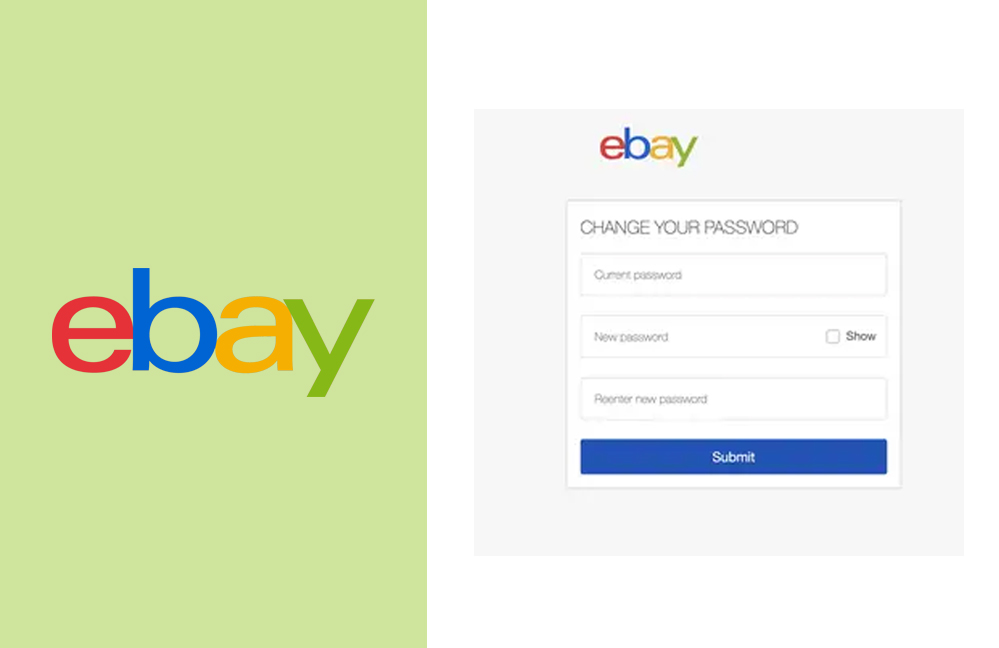
However, changing your eBay password is one of the safety precautions to take to keep your account safe and secure. In fact, users who change their account password after a while of using one password are rarely prone to account hacks.
In the meantime, eBay is practically an American online shopping platform where people can buy different kinds of stuff using their PayPal account or credit card.
However, dealing with online shopping sites requires huge security in other to ensure that your account and also your credit card are well secure from online scammers. The method of changing eBay passwords actually provides more security terms and creating a strong password is better.
Tips on How to Create a Strong Password
First of all, before you decide on changing your eBay password. You need to understand there are certain formats on how you can create a strong password. So, here are some tips for you.
- Don’t use the name attached to your account name with your password.
- Also, ensure you don’t use names that you use to create other various online accounts
- Start your password with capital letters and end it with a symbol.
- Ensure you mix the capital letter and small letter together with characters like (@#$%).
- Don’t share your password with anyone even your loved ones.
- Lastly, add numbers to your password.
In addition, in terms of your pin, you don’t need to you your date of birth or a trivial number like 1111. Follow these tips to prevent third-party logins into your account.
How to Change Your eBay Password
There are two ways you can reset your eBay password. One is through the password or account settings after you have signed in to your account. While the other is on the login page after clicking on the forgot password link. So, through any of these, you can reset your account password. Here are steps you can follow below;
- Log into your eBay account with the link www.ebay.com
- Then, you can click the drop-down arrow next to Hello.
- Then, click Account Settings.
- Select personal information and click edit next to Password.
- Use the format to create your password.
Next, you can follow the instruction by providing your current password and the next create your password. Finally, click Submit after you must have created or changed your eBay password.
If you want to change your password use the forgotten password link. Just on the login page, click on “forgot password, then follow to onscreen steps to successfully change your password.
