This article will provide you with the necessary steps to successfully change your Google Mail password. Meanwhile, understanding how to change your Gmail password is crucial to maintaining the security of your account, especially from potential hackers who may attempt to guess your password.
Changing a Gmail password refers to the process of modifying your email account’s login credentials, specifically the Gmail password. Your Gmail password is a confidential code or combination that grants access to your email account.
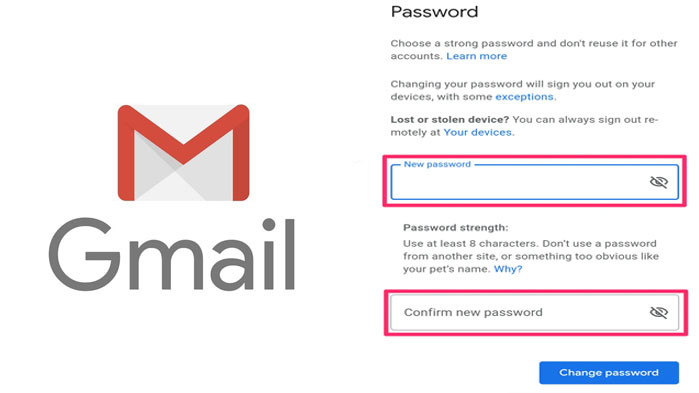
When someone has access to your password, they can easily access your account. If they change your password, you will be locked out and unable to regain access.
Therefore, it is essential to create a strong password with a mix of uppercase letters, lowercase letters, numbers, and special characters. Also, ensure that your password is sufficiently long to enhance security. Finally, ensure you change your password regularly to keep it safe from unauthorized users.
How to Change Gmail Password Account
The Gmail password is a powerful tool because it allows you to access various Google services such as YouTube, Google Play store, and also Gmail.
However, whatever reason to change your password either for security reasons or the other way around. This can be done across various platforms such as:
Change Gmail Password on Android
- Open your Android phone and access the device settings
- You can then click on Google and also Google Account.
- Then click Security at the top of the page.
- Under the section of ‘signing into Google,’ you can click Password
- you might require to sign in to your account and then set up a new password.
Steps to Change Your Google Mail Password on a Computer
- Go to www.gmail.com and sign in to your account.
- Click on the Setting section and click Signing in to Google.
- Select a password and you might need to provide your sign-in details.
- Create your new password and click Change password.
How to Change Gmail Password on iPhone & iPad
- With your iPhone or iPad, open the Gmail app.
- Click the three horizontal lines and select settings.
- Then click your account and Manage your account.
- Select personal info and under ‘Profile’ click password.
However, if you’re thinking of resetting your account password. From the login page, you can simply click Forgotten password and follow the on-screen instruction which will lead you to the section where you can provide the terms needed to reset your password.
How to Protect Your Google Mail Account Password
Meanwhile, changing your email account password isn’t enough. Even without your password, most of these scammers find alternative means to hack your account. which is more reason why you also need to use alternative security measures to protect your account.
- Use the provided security measure provided by Gmail which includes 2-step verification, turn on screen lock, and add or update account recovery options.
- Ensure, the web browser, operating system, and Gmail app is updated.
- Disable or disable any application you knew as a crack file and browser extension.
Most especially, you need to protect your account from suspicious messages and contents by spamming them. Also, keep in mind, to create a unique and strong password provide a strong password but with the following, your account is even stronger.
RECOMMENDED >>>>>>>>>>>>>>>>>> How to Mark and Unmark Spam in Gmail
