How do I change my phone number in Gmail? Learn how to change your phone number in Gmail. Gmail serves as one of the biggest and most consumed email service providers in the world today.
Mostly used by large businesses to connect with their businesses from around the world. Creating a Gmail account or Google account allows you to set up your account with a phone number. The need to provide a phone number is to receive a verification code and also to as a recovery phone number.
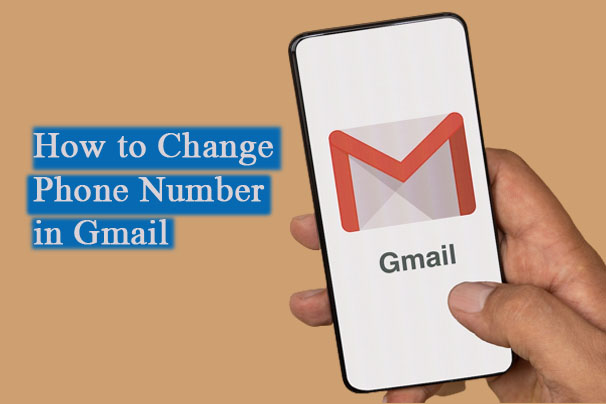
Furthermore, Google allows you to associate your Gmail account with an active phone number to serve as a recovery option when your email is locked or you don’t have an alternative recovery option.
However, when you change your phone number, this will automatically update your Google account. Therefore, you can use the new updated phone number to recover the verification code when resetting your Google account password. Changing your phone number can be done on the mobile app and desktop web.
How to Change Phone Number in Gmail
You can change your Gmail phone directly from the web using your computer. First of all, anyone can change their phone number and there are no limits to the number of phone numbers you can change every month.
The Gmail phone number on Google serves to protect your account when locked.
To Change your Mobile number in Gmail Using A Computer
- Go to www.gmail.com on your web browser.
- If you’re not logged in, enter your email address and password.
- Afterward, you can click on your profile icon.
- Select the option “Manage your Google Account”.
- Click on Personal Info and select Contact Info.
- Click on your current phone number and click on the Edit icon.
- Add a new phone number and click Save.
Besides, you can move to the Security settings to also add a recovery email. Once you complete the action, it will be automatically updated to the various services in which you register with your Gmail or Google account.
How to Change Mobile Number on the Gmail App
In case you’re not comfortable with using the computer to charge your mobile phone in Gmail. You can also use the Gmail mobile app to also change your phone number. The process of changing your phone number on the mobile app is the same as on your PC.
On Android
- Open the Gmail app on your Android
- Click on the three horizontal lines and select Settings.
- Select the Gmail address you want to change.
- Click on the Manage your Google Account.
- Select Personal Infor in the Google account screen.
- Then, click on Contact Info
- Now, proceed to select the phone Number
- To add a recovery number, click on Add recovery Number and follow the prompt
- But to change your number, click the Edit icon and enter your new number
On iOS
- Firstly, Open the Gmail app on your iOS device
- Next, click on your profile at the top right corner
- Tap on Manage Google account
- Then, click on Personal Info
- Now, tap contact info
- Then, click on the phone number
- Add a recovery phone number by selecting the option ” Add Recovery Number”
- Lastly, to change your phone, click on Edit Number and enter your new phone number
In summary, you can follow the rest instructions on the screen to change your phone number on the Gmail app via Android and iOS devices.
How To Remove Phone Number in Gmail
If you are considering removing your mobile number on Gmail, then you need to read this. In this section of the article, steps and guidelines to remove your number will be listed. Follow the steps and guidelines below
- Firstly, open your computer web browser
- Then, visit the official website of Gmail
- Or simply open the mobile app
- Click on Manage Google account
- Next, open the Personal Info tab
- Then, click on Contact Info and tap on Phone number
- Lastly, click on Delete and your mobile number will be removed
Following the above steps and guidelines carefully, you can easily delete your mobile number from your Google Mail account. Note; Ensure you add a new phone number when you delete your old number as this will enable you to recover your account whenever you cannot access it.
ALSO READ – How To Enable Dark Mode In Gmail
