How do I change my name color on Telegram? Hey there! If you would like to find out how to carry out this process, then you are in the right place. You will discover the steps you need to follow to carry out his procedure with ease. In the meantime, users of social media apps can never get enough of their new features, and Telegram is not an exception.
Over time, some new updates and features have been introduced on Telegram, which enable users to customize and improve their experience. One of the newest updates or features added to Telegram is the ability for premium users to change or customize their name color and even personalize it more.
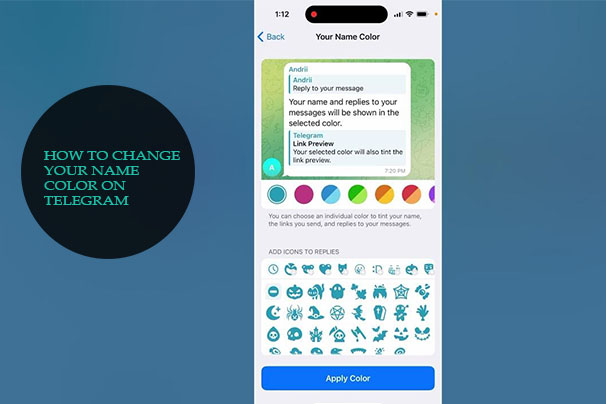
Similarly, they can do this for links you reply to and send. You can also use this feature for your name in all the groups in Telegram. However, to be able to use this new feature on this messaging platform, you will need to upgrade and start using the Premium account before you will be able to access this feature. If you already have a premium account and you’ve yet to change your name color, read on for steps and guidelines to follow.
Can I Change my name color on Telegram without A Premium Account?
The ability to change your name color on Telegram is only available to premium users. In other words, if you are a normal user, you can only use random colors that you will be unable to change without subscribing to their premium plan. However, if you are using Telegram Premium, you can personalize your account even further by selecting any color and color combination you want for your account.
How to Change Your Name and Color on Telegram
As mentioned earlier, changing your name color on Telegram is not possible if you are not a user of the Premium account. So, if you are using Telegram and you are a Premium user and would like to change your name color on your Android or iOS device, here is what you need to do.
On Android:
- Open the Telegram app on your Android device.
- Next, go to your settings.
- Then, tap on the Chat Settings.
- Click on Change Name Color.
- You will find a wide range of colors and color combinations to choose from.
Once you have selected the color you want, click on the Apply Color option, and this will save your changes.
On iOS:
- Launch the Telegram app on your phone.
- Then, navigate to your settings.
- Next, tap on the appearance.
- Click on Your Name Color
- You will see different colors you can select from.
Once you are done, tap on the Apply Color option, and this will save your changes. Your name color will now be the personalized color you chose.
Change the theme color
If you would like to change your theme color on the Telegram app but do not know how to do it, follow these prompts to begin:
- Go to the menu on your phone.
- Find the Telegram app and open it.
- Next, tap on the left menu.
- Then, navigate to your settings.
- When you open the settings, click on Chat Settings.
- Next, under the Color Theme tab, choose what color theme you want to use.
- Click on Browse Themes if you would like to find more themes.
- If you have found a theme you want to use, click on it.
You can also build your theme if you scroll to the bottom of the page to find the option. After you have selected the theme color you want and have selected it, save it and go back, and your theme will change to your new one.
How To Change Your Name Color on Telegram Without Premium
If you want to change your name color on this instant messaging platform but do not have a premium account, here is what you can do:
- Open the app and click on the hamburger-shaped icon.
- Tap on Settings.
- Then, tap on Chat Settings.
- Click on the Browse Themes
- Next, tap on the Create a New Theme
- Enter the name of your theme.
- Then, go to a conversion on the app.
- Tap on the theme icon to launch the theme editor.
- Search for the values beginning with avatar_nameInMessage and change your color.
However, the avatar_nameInMessage setting will only show if you are in a chat or on a screen where a color setting is possible. Once you are done, tap on the Save Theme option, and you have successfully changed your name color without having a premium account.
What Happens After I Change My Name Color Without Premium?
After you have saved your changes and selected your theme, all the name colors will be blue. Besides, this is globally set, and it applies to other users, bots, and channels on Telegram.
