Do you already have a digital signature in Outlook? Are you looking for an easy way to change it? Then, I am glad that You found this article because you will discover how to change your signature in Outlook. So, if you are a frequent user of Outlook and you transact business on the platform, then you can proceed with this process. Furthermore, the email signature is one of the fastest ways for you to verify your identity.
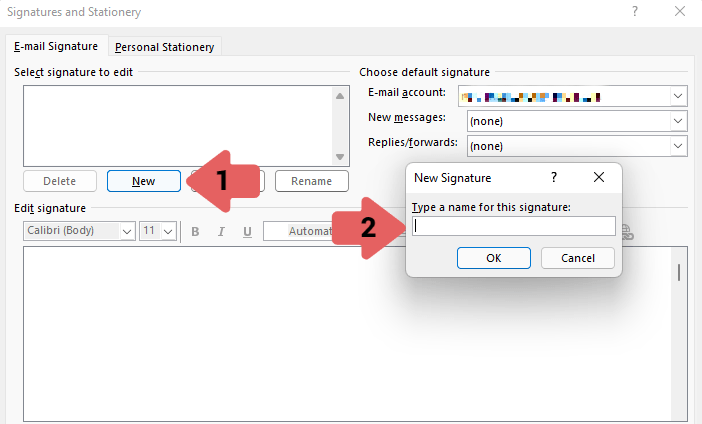
But if you need to alter your signature due to certain circumstances, then you should do it. However, if you are experiencing difficulties, then set your mind at ease because I will gladly help you so keep scrolling.
How To Change Your Email Signature In Outlook
Since you have finally decided to change your Outlook email signature, then I will be showing you how to. In addition, you can also perform this on your various devices. Therefore, I will need you to carefully read through this section and take note of the steps I will provide for you:
On Android:
- Open the Outlook app on your android device.
- Download it from the Google play store if you do not have it.
- Next, click on File.
- Then, Options.
- Tap on the Mail option.
- Click on Signatures.
- Next, select the signature that you want to edit or make changes to by clicking on Edit Signature.
Once you have edited your signature and you are satisfied with the result you see, then click on Save and then tap on Ok.
Change Your Signature In Outlook – On iPhone:
If you are making use of an iPhone, you can still change your digital signature just by using your phone:
- Launch the Outlook mobile app on your phone.
- You can choose to download it if you do not have it.
- Look at the top left side of your screen and click on the Profile icon.
- Then, click on Settings.
- Next, move to the Mail option.
- Tap on Signature.
After you click on it, you will now select Update signature and make changes to it. Do not forget to save your changes and you are done.
On Windows:
For Windows or PC users, here is how to do it on your computer:
- Open the Outlook app on your Windows.
- Go to the File option.
- Tap on Options.
- Next, move to the Mail section.
- Tap on Signatures.
- Then, you need to select the signature that you want to edit.
Endeavor to save your changes when you edit your signature on Outlook before you close the action. Lastly, tap on Ok.
On Mac:
- Launch your MacBook and open the Outlook app.
- In the menu option, you will find at the top of the screen, tap on Outlook.
- Tap on the Preferences option.
- Next, click on Signature.
- Find your existing signatures and tap the Edit option.
Make all the changes you want and tap on the Floppy disk icon at the top of the page. This action will help you to save the changes you made. Lastly, tap on the X icon at the upper left of the screen, and your edits will begin to reflect.
Change Your Signature In Outlook – On Web:
- Connect to the internet.
- Visit Outlook.com.
- Next, log in to your account.
- On the top right side of your screen, tap on Gear.
- Then, keep scrolling to the bottom and click on View all Outlook Settings.
- Click on Mail.
- Tap on Compose and Reply. You can find it on the right side of the screen as well.
- Next, select the signature that you wish to make changes to in the drop-down option.
- Edit and make adjustments to it.
Once you have completed this action, tap on Save. Then, tap on the X icon to close the settings option.
How To Delete An Email Signature In Outlook
If you no longer need your digital signature and you want to get rid of it, here are how to delete your email signature in Outlook:
- Launch the Outlook app.
- Go to the Signature option.
- On your MacBook, tap on the – icon.
- On your iOS device, highlight the text and hit backspace to get rid of everything.
- On your android, click on Delete the text.
- On your PC, tap on Signature and tap Delete.
Now, your digital signature will no longer appear in your email messages. But you can always create a new one.
