How do I clear and delete my WhatsApp Chats? If you’ve been wondering how to delete and clear WhatsApp chats, then this article is for you. In today’s article, we will be showing you steps and guidelines to successfully clear and delete your WhatsApp messages on your android and iOS devices. In the meantime, WhatsApp is one of the free messaging apps compatible with android and iOS devices. This app provides you with a wide range of features. One of these features is that you can clear and delete WhatsApp chat history at once.
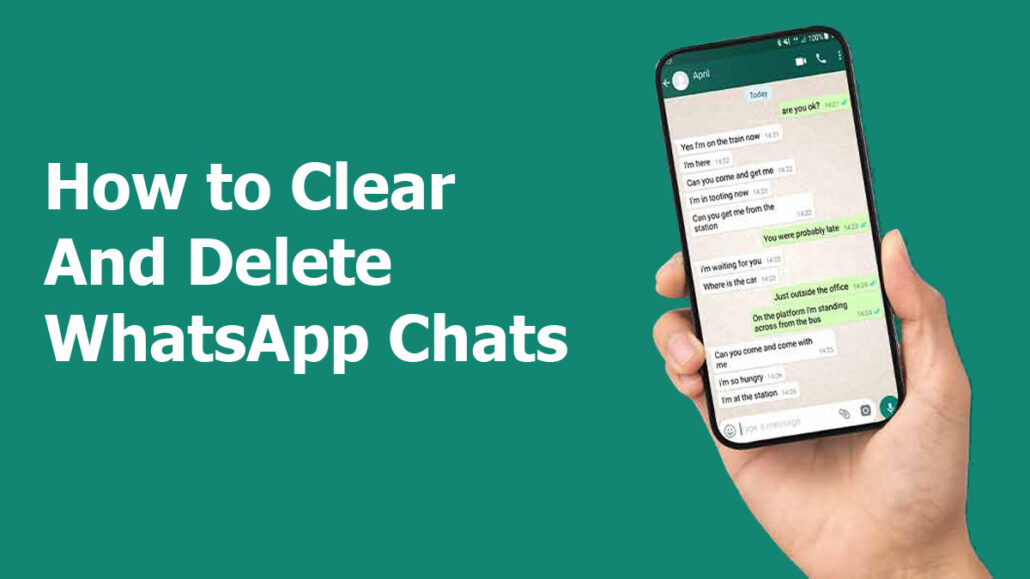
Meanwhile, there are so many reasons why you would like to clear or delete WhatsApp chats. Probably, you would like to delete or clear your WhatsApp messages to free your phone storage, or it is a new year and you would like to start afresh. For whatsoever reason you would like to delete or clear your WhatsApp messages, the steps, and guidelines to follow are easy. You can delete and clear chats on WhatsApp within minutes, but you must follow the right steps. Not to worry, we will provide you with the steps and guidelines to clear and delete WhatsApp chats on your mobile devices.
How to Clear Individual and Group Chats On WhatsApp
The process of clearing individual and group chats on WhatsApp is straightforward. Also, the steps to follow are the same. Here is a step-by-step guideline to clear your individual or group chats on WhatsApp.
IOS
- Launch the WhatsApp app on your IOS Device.
- Next, open a chat and click the information at the top of the screen
- Navigate down and click on Clear Chat.
- Alternatively, you can swipe left from the Chat tab and select More and then click on Clear Chat.
- Finally, click on Delete All Messages to confirm your decision.
On Android
To clear chats on Android, you can follow the steps and guidelines below:
- Open WhatsApp on your android device.
- In the chats tab, open the individual or group chat you will like to clear.
- Next, tap More Options and select More and click on Clear Chat.
- Then, decide if you want to delete starred messages and select Delete media in this chat.
- Finally, tap Clear and your chat will be empty.
How to Clear WhatsApp Chats using your Desktop
If you use WhatsApp on your desktop device, you can also clear your chat on your desktop. Here are the steps and guidelines to follow:
- Open the WhatsApp app and then go to the chat you want to clear.
- Next, click on the downward-facing arrow on the top right side and select clear Messages.
- Then, tap Confirm on the pop-up window.
How to Clear All WhatsApp Chats
To clear all your WhatsApp chats, here are the steps and guidelines:
On iOS
- Open WhatsApp on your Ios device.
- Next, locate the Settings tab and select chats.
- Then, click on Clear All Chats at the bottom of the screen.
- You will be prompted to enter your mobile number.
- Input your mobile number and click on Clear All Chats.
On Android
The process of clearing your entire WhatsApp chats on android is a little different. Here is a step-by-step guideline to follow:
- Launch the WhatsApp app on your device.
- Next, click on the Chats tab and tap the three-dot menu icon.
- Then, select the settings and tap chats and then Chat history.
- Click on Clear All Chats and select Delete starred messages.
- Finally, click on Delete media in chats and tap Clear messages.
How to Delete Individual and Group Chats on WhatsApp
Meanwhile, you can also delete individual group chats on WhatsApp if you wish to delete your conservations. Follow the steps and guidelines below to delete your chats on your iOS and Android devices and desktops.
On IOS
- Open the WhatsApp on your Ios device
- Next, swipe left on the chat you want to delete in the Chat tab on WhatsApp.
- Then, click More and tap on Delete Chat.
- Click on Delete chat again to confirm your selection
- To delete group messages, swipe left and tap More.
- Next, click Delete Group and Delete Group
On Android
- Open the WhatsApp app on your android device.
- Tap and hold the chat you want to delete and click on Delete twice.
- To delete a group chat, tap and hold the group chat.
- Next, click on More and tap Delete Group twice
Using a Desktop
- Open your WhatsApp app on your computer.
- Open the group chat you want to delete.
- Next, tap on the downward-facing arrow in the right corner of the window.
- Finally, tap Delete group and press continue
How to Delete All WhatsApp Chats
In this section of the article, steps and guidelines on how to delete WhatsApp Chat will be provided.
Using IOS Mobile Device
- Open the WhatsApp app on your device.
- Click on the Settings tab and select chats.
- Go to the bottom of the screen and click on Delete All Chats.
- Then, enter your mobile phone number and click on Delete All Chats.
Android
- Open WhatsApp on your android device.
- Then, click on More Options in the Chats tab.
- Select settings and choose the Chats and chat history options.
- Finally, click Delete all chats.
Conclusion
There you have it. The above steps and guidelines are easy ways to successfully clear and delete WhatsApp messages on your android, iOS, and computer device. You can follow the steps and guidelines in this article whenever you clear and delete old conversations on your WhatsApp app.
