How do I connect Google Assistant to Xbox? Google Assistant is one of the new features that are now readily available to all smartphone users. Now with this in sight, you can connect your Google Assistant to your Xbox and make the most of it. The process is quite easy to comprehend and you can do all this by yourself.
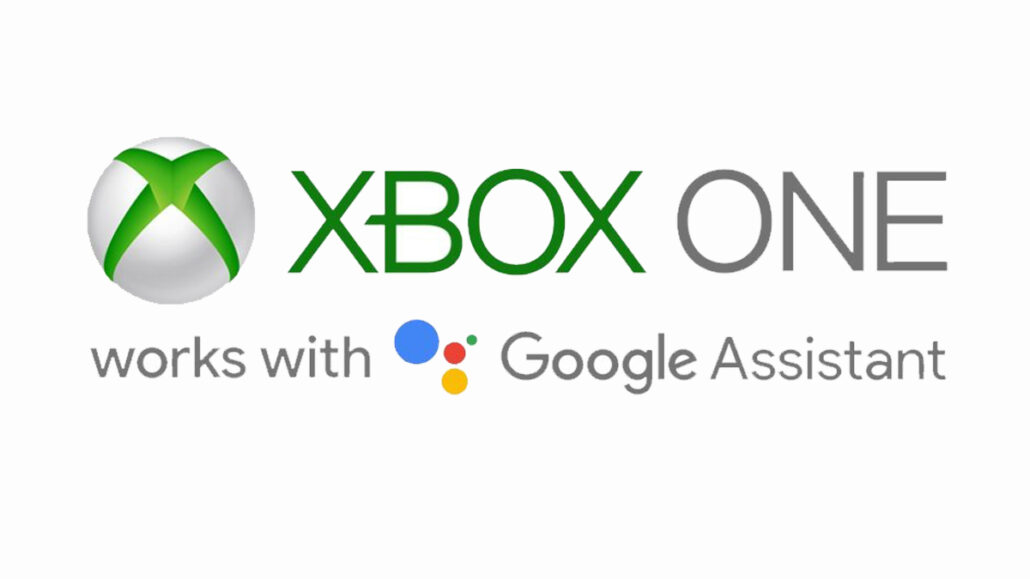
Linking the Google Assistant to the Xbox means that you can easily control any of your Xbox consoles anytime with a voice command. The Google Assistant is basically a virtual assistant that works with a command you give it and is very compatible with both an Android device, an iOS, and more. This means that you perform many tasks like downloading a game, playing a piece of music, taking screenshots, and more all with a voice command.
In addition to this, if you are heavy in the gaming section, connecting a Google Assistant to your Xbox console is a really great way to make it easier for you to enjoy more experience. Read on in this article to learn more about how you can connect your Google Assistant to your Xbox.
Google Assistant Commands That Work On The Xbox
Once you have linked your Google Assistant to your Xbox console(s), you can commence using the Assistant to perform certain actions at your command. Some of these actions could launching video games and apps, turning the Xbox on or off, recording the gameplay, and more. Now, before you can begin the command sequence, you start by saying “Hey Google or Ok Google” …. and then these:
- Launch a game: “…. play (name of game) on Xbox
- Restart Console: “…. reboot Xbox”
- Volume Up/Down: “…. volume up/down on Xbox”
- Turn on/off: “…. turn on/off Xbox”
- Mute/Unmute: “…. mute/unmute Xbox”
- Take an image: “…. take a screenshot on Xbox”
- Media Playback:” …. pause/play/next/previous”
These are some of the basic commands that you can use relatively On Google Assistant with the Xbox. They are commands that can be used in the long run and must follow after the Cursory command “Hey Google or Ok Google”.
How To Set Up Google Assistant On Xbox Series S
Here are the following steps to follow:
- Download the Google Home app from your Google Playstore on an Android or Apple Store on iPhone
- Set up the Power mode to Instant on
- Tap on the Xbox button to start
- Next, you will click on the Profile & System
- You will then proceed to Settings
- Click on the General option
- You will tap on the Power mode and start-up
- Also, tap on the Instant-on button
- Turn on the Digital assistants button
- Go to Profile & System
- Click on the Settings options
- Then you will click on Device Connections
- Sign in to your Xbox account
- You will click on the Google Home app on your smartphone
- Finally, click on the option you want on the next page
You will then sign into your account and follow the steps on the next page to complete all the setup processes. Once all of that is done, you can now begin using the Google Assistant on your Xbox Series S.
Link Your Xbox And Google Assistant In The Google Home App
Before you can carry out this operation, you have to first ensure that you are logged in to the Google Home app. The linking of both has to be done with whatever Google Account you want to use the Assistant with. Here are the steps to follow once done with that:
• You will select the + in the top left-hand corner
• Select the Setup device option
• Next, you are to choose the option for Works with Google
• You will then select Xbox
• Log in with the Microsoft Account and simply follow the direction to select the console you want to link.
If you have just a single Xbox console, calling it Xbox is fine. However, if you have multiple consoles, you have to be more specific with the names you want to choose. The Xbox action will need to be able to differentiate between the various consoles and the names that you choose will be used to do so. Once you have completed these steps, you can now begin using voice commands to control the Xbox Series, you can say either “Hey Google” or “Ok Google”.
How To Use Google Assistant on Xbox Consoles
If you are all done with the setup, you can try using Google assistant on Xbox consoles by using the following commands:
- Hey Google, turn off Xbox
- Hey Google, Volume up on Xbox
- Hey Google, take a screenshot on Xbox
- Or, Hey Google, Pause on Xbox
- Hey Google, turn off Xbox
- Hey Google, Turn on Xbox
- Hey Google, launch YouTube on Xbox
- Lastly, Hey Google, play Gears 5 on Xbox
All of those commands are pretty easy to try and, you have successfully set up the Google Assistant on your Xbox.
Also Read: Xbox Stores – Best Online Stores to Purchase Xbox Console
