Hey there! Would you like to learn how to delete your ChatGPT account? If yes, then this article is for you. In this guide, we will be discussing how to delete your ChatGPT account. In the meantime, ChatGPT is a powerful AI model that is used by both individuals and business owners for different purposes. It can be used for wiring emails, generating ideas for research projects, learning codes, language translation, and much more.
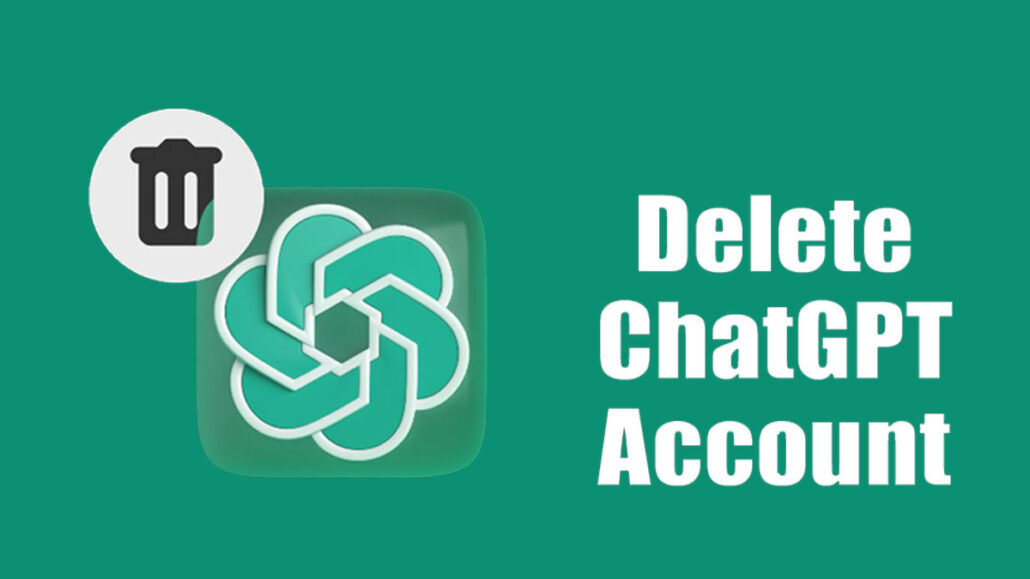
However, you might also want to delete the app for one reason or another. For this reason, you need to learn how to delete the app. The steps and guidelines to delete your ChatGPT account are straightforward and can be done within a few minutes. But there are certain things you need to be aware of before deleting or deactivating your ChatGPT account. In this article, we will provide you with all the information you need. Check out the next outline below.
What you Should Know Before Deleting your Account
Before deleting your ChatGPT account, it is worth noting that all the data associated with your account will be removed. Also, you won’t be able to create a new account with the same credentials in the future. Hence, before you delete or deactivate your account, it is important to think twice.
What Should I Do Before Deleting My Account?
Now that you know that deleting your account will lead to the removal of your data, there are things you can do before deleting the account.
Export your Data
The first thing to do before deleting your account is to export your account data. Your data includes your profile information, conversations, and prompts. In case you need all this information, you can export your data from the app before deleting it.
Save your Best Prompts
If you have favorite prompts on the platform, you can consider saving them before deleting your account. To do this, simply copy your favorite prompts and then paste them into a document on your phone or desktop device.
Review your ChatGPT Subscription
If you have subscribed to a pro account, you may consider reviewing your subscription before deleting your account. This will help prevent you from incurring any unexpected charges.
Delete your Conversation History
Before you delete your ChatGPT account, you should also consider deleting your chat or conservation history. To do this, simply log in to your account and then locate the ellipsis in line with your account name on the right tab. Next, click on “Clear Conversation” from the tab. Lastly, confirm the deletion of your history by clicking the delete icon.
How to Delete Your ChatGPT Account
As previously stated, deleting your ChatGPT account is simple and easy to do. In this part of the article, we will show you steps and guidelines on how to delete your account with ease. Check out the steps and guidelines below:
Step 1: Log in to your ChatGPT Account.
To delete your ChatGPT account, you will need to log in to your account using your registered email and password.
Step 2: Go to Account Settings.
Next, navigate to the Account Settings page. This can typically be found by clicking on your profile picture or icon in the top-right corner of the screen.
Step 3: Click on “Delete Account.“
On the Account Settings page, look for the option to “Delete Account.” Click on this button to start the account deletion process.
Step 4: Confirm Account Deletion.
Finally, after clicking on Delete Account, you will be prompted to confirm that you want to delete your ChatGPT account. If you are sure that you want to proceed, click on the Confirm button to complete the process.
How to Delete Your ChatGPT Account Through Help Chat
You can also delete or deactivate your account through the Help Chat section. To do this, follow the steps and guidelines below:
- Visit the official website of ChatGPT online from your computer’s web browser.
- Next, sign in to your account using your correct details.
- Then, click on the Help button at the upper-right corner of the page.
- Click the “Send Us a Message” icon.
- Then, select Account Deletion and follow the on-screen instructions. If you want to deactivate your account, click on Deactivate my account and follow the prompt.
Once you are done, your request will be submitted to OpenAI, after which your account deletion or deactivation will be completed. You will also receive a confirmation via email. It is, however, worthy of note that it might take up to 4 weeks for your request to be completed. Hence, be patient. Once your account has been deleted, you can try signing in to your account, and you will see a message that you no longer have an account.
