How do I Mark and Unmark Spam in Gmail? In this article, we will be discussing how to Mark and Unmark spam in Gmail. Hence, if you have been searching for various ways to mark or mark some of your Google mail messages as spam, this write is for you. Meanwhile, one of the tools most hackers use in hacking people’s accounts is by sending a suspicious link to your email account. With your email account, they can actually get the various password to your login site.
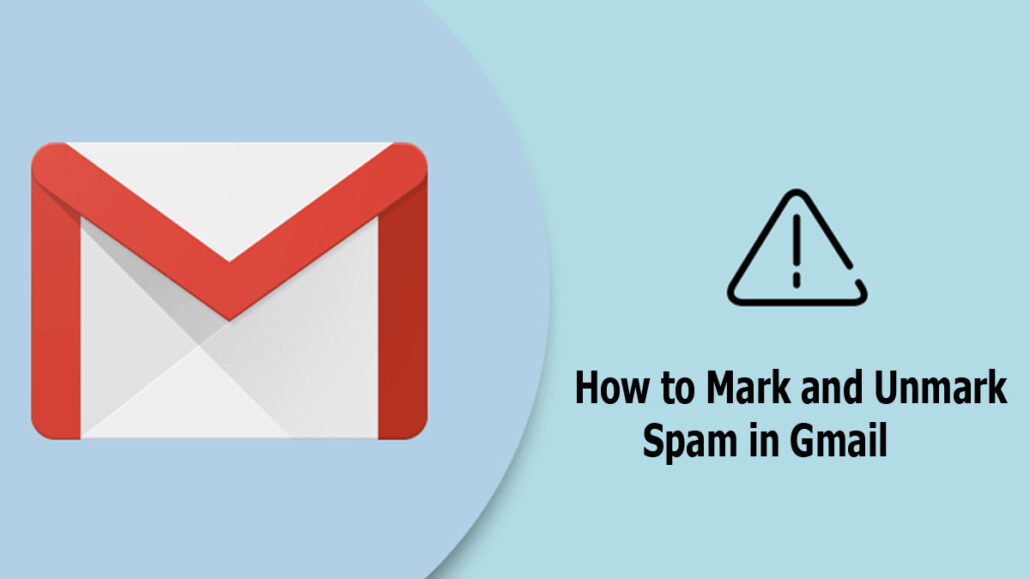
However, with Gmail’s robust spam filtering system, you can automatically identify and redirect most spam emails to the spam folder. This feature is designed to keep your account safe and secure. Although there are instances where suspicious messages or spam emails might evade detection. In such cases, it is important to know how to manually mark them as spam. In this guide, we will explore the methods to both mark and unmark emails in Gmail’s spam folder, ensuring that your inbox remains organized and secure.
How do I Identify a Spam Message?
There are so many ways to identify a message as spam. One approach is to be cautious of unfamiliar or suspicious email addresses from senders, as they can indicate potential spam messages. Additionally, emails with exaggerated claims, requests for personal information, or urgent calls to action may be classified as spam. Paying attention to poor grammar, spelling mistakes, or nonsensical content within emails is another effective way to identify spam.
Also, be wary of unexpected attachments or hyperlinks in emails, especially from unknown sources. These attachments may contain malware attempts that could compromise your data and security. Overall, you need to remain vigilant and familiarize yourself with the signs of spam to better protect yourself and your inbox from potential threats.
How to Mark Spam in Gmail
In this section of the article, we will be showing you steps and guidelines on how to successfully Mark spam in Gmail
- Go to www.gmail.com on your web browser or open the Gmail app.
- Login to your email account if you aren’t logged in yet.
- Afterward, you can access the sender’s profile message of the suspicious message.
- Then in the top right corner, you can click More …
- Next, click Report Spam.
However, you can click Report Spam & unsubscribe to the platform to stop receiving messages or simply click Report Spam. Once you mark a message as spam, the message immediately goes to your spam folder and you can delete them forever.
How to Unmark Spam in Gmail
In case you weren’t able to access the aspect of unmarking an email reported as spam to be not spam. If you incorrectly marked an email as spam you can recover the folder to your primary inbox folder.
- Open the app or access the website.
- On the mobile app click the three horizontal lines and select Spam.
- For the web, simply click Spam.
- Then select the message you want to unspam by clicking Not Spam.
Keep in mind when an email is spammed, any message coming from the spam email will be automatically redirected to the spam folder. Unspamming the message allows you to start receiving messages from the service again.
