How do I set up iCloud Mail on my Android device? iCloud mail, as we all know, is a free professional email for Apple users only and not for Android users. Now it looks like it is impossible for iCloud email to function on the Android phone because the email is only for Apple users. And we know Android phones for their use of Google mail.
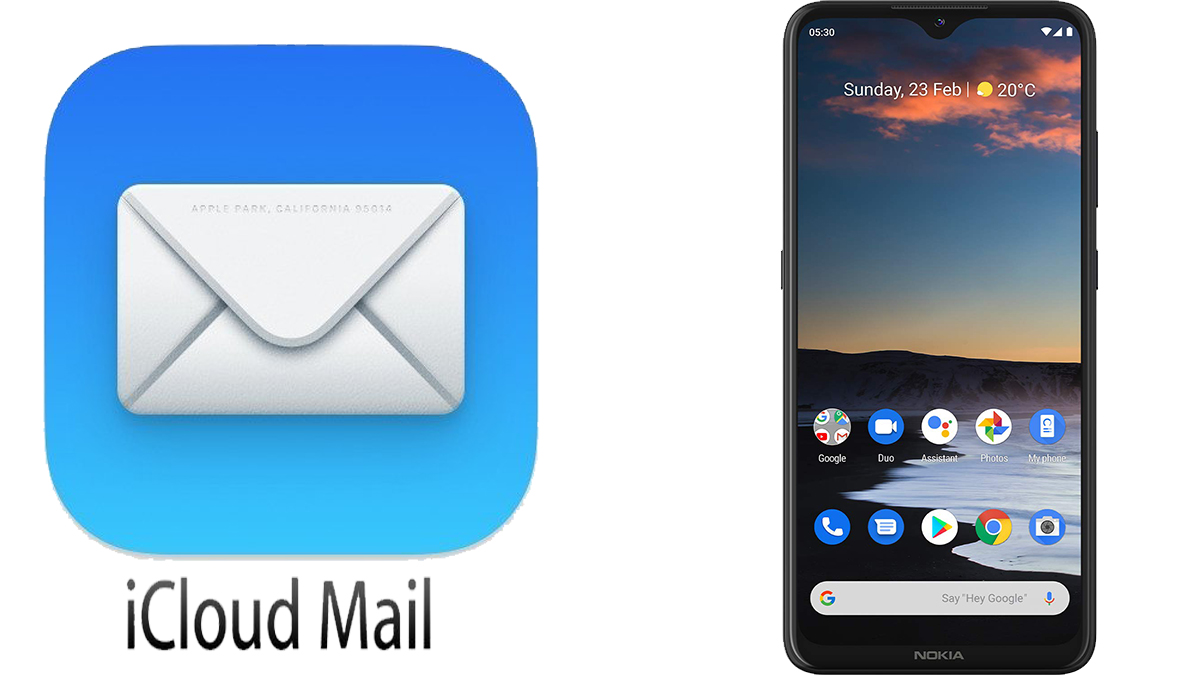
No doubt, one of the reasons why you might even want to use iCloud email on your Android might be because you want to switch to an Android device, but then you need your email account because of some important information on it. Well, there’s nothing to worry about as you can bring your iCloud address to your Android device. Now let’s discover how to go about that.
Bringing iCloud Mail to Android as expected isn’t so easy and takes a long time. But it can still be done. If you want to bring your iCloud mail to your Android phone, you must be ready to go through all the processes.
From generating the password on Appleid.apple.com to adding the email address to all other registered email addresses on your device on personal IMAP. It is not that complicated, though, and in just a few minutes and just a few clicks, you can complete this.
How to Set Up iCloud Mail on Android
Setting up iCloud Mail on Android is quite difficult, as mentioned earlier, but the good news is that you can do that. For you to set up an iCloud email on your Android device, the first thing you have to do is to first create an app-specific password for your iCloud email. How do you go about that? See the simple steps below.
- Visit your web browser on your desktop device.
- Visit Appleid.apple.com
- Sign in to your Apple account using your Apple ID.
- Locate and tap on the “generate password link” under the security section.
- Tap on ”Create.”
- Save the generated password as it will be needed to set up your iCloud mail on your Android.
Once you have done this, you have completed the first step to adding your iCloud mail to Android. You can now proceed to the next step, which is adding your iCloud email address to your Android device. Here are steps on how to do that below.
How to Add an iCloud Email Address to an Android Device
Here are the following steps to add the iCloud email address to Android after you have completed the first step to setting up the iCloud email address on Android.
- Turn on your Android phone.
- Swipe down from the top screen.
- You will find the notification share.
- Click on the settings icon.
- Or instead of this, go to the setting app on your device.
- Select accounts.
- Click on “add account” at the bottom of the settings page.
- On the redirected page, click on “personal (IMAP)”.
- Enter your iCloud email address.
- Click on the ”Next” button.
- Enter the password you generated during the first step.
- Click on next.
Once you have done this, your iCloud account will then be added to your list of accounts on your mobile device. Then you can now sign in to your iCloud email account whenever you want to check your mail and manage your account on your Android device.
