If you’ve been wondering how to sign out of Netflix on all your devices, then this article is for you. In this article, we will be showing you step-by-step guidelines on how to sign out of Netflix on all your devices. No doubt, Netflix is a popular streaming service with millions of users. On this platform, you can conveniently stream movies on all your devices, ranging from your PC to mobile phones, tablets, and TVs. In other words, you can access your Netflix account on almost all your devices.
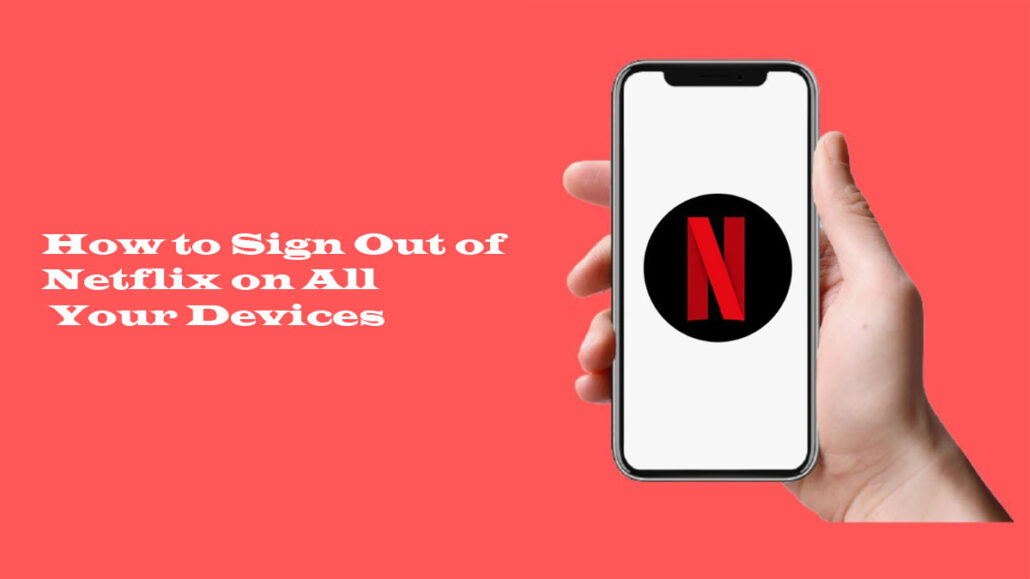
For this reason, it can be easy to forget how many devices you’ve logged into, and you may need to sign out of Netflix everywhere. To sign out of Netflix everywhere, you can do so using the mobile app or by visiting their official website online. The steps and guidelines to sign out of your Netflix account on all devices are straightforward. It won’t even take your time. Simply follow the steps and guidelines that will be highlighted in this article.
How to Sign Out of Netflix on All Devices Using Your Computer
Signing out of your Netflix account using your computer is easy. To use this method, you will need a stable internet connection and a web browser. Here are the steps and guidelines to follow:
- Open your computer’s web browser and then head over to www.com.
- Next, sign in to your account using your correct details.
- Once you’ve signed in, head over to “Accounts.”
- Then, select “Sign out of all devices.” You will find this under the Security and Privacy tab.
- Next, confirm by tapping “Sign Out.”
- Lastly, this will immediately log you out of all devices.
How to Sign Out of Netflix on All Devices on an Android Device
To sign out of Netflix on your Android device, you will need to download and install the mobile app from the Google Play Store. Next, follow the steps and guidelines listed below:
- Locate and open the Netflix app on your Android device.
- Sign in to your account if you haven’t already.
- Next, select a profile.
- Tap More (the three horizontal lines at the bottom-right corner of your screen).
- Next, select “Account.”
- Navigate down to Settings and then click “Sign out of all devices.”
- Lastly, confirm on the next page by clicking “Sign out.”
Steps to Sign Out of All Devices on Netflix on an iPhone or iPad
Just like signing out of all devices on Netflix using your Android device, the steps to follow using your iPhone or iPad are also easy. To do so, simply follow the steps and guidelines below:
- Open the Netflix app on your iOS mobile device.
- Then, sign in to your account if you haven’t already.
- Tap on any profile.
- Then, select the profile icon in the top-right corner of the screen.
- Choose the “Account” button.
- Next, navigate down and click “Sign Out of All Devices.”
- Lastly, confirm your selection by tapping on “Sign Out.”
How to Sign Out of Netflix on a TV
Meanwhile, you can also sign out of your Netflix account directly from your TV. The steps and guidelines to follow are easy and straightforward. Here are the steps to follow:
- Firstly, open the Netflix app on your TV, and then visit the home screen.
- Then, click the left button on your remote to open the menu.
- Or simply click the Back button on your remote to get to the menu tab.
- Navigate down and select “Get Help.”
- Then, scroll down and locate the “Sign Out” icon.
- Finally, click on it and select “Yes to Confirm.”
There you have it. The above steps and guidelines are easy ways to successfully sign out of Netflix on all devices, including your TV, mobile phone, and computer web browser.
