How do I scan documents with iPhone or any other iOS device? Probably, you want to scan a document, or you want a free scanner app for iPhone to your printer but don’t know how. The procedure is very simple and easy with the right steps you can Scan document with iPhone using an iPhone scanner. Initially, iPhone has a feature known as iPhone Scanner which allows you to scan documents with iPhone. This can be connected to your printer to be printed out.
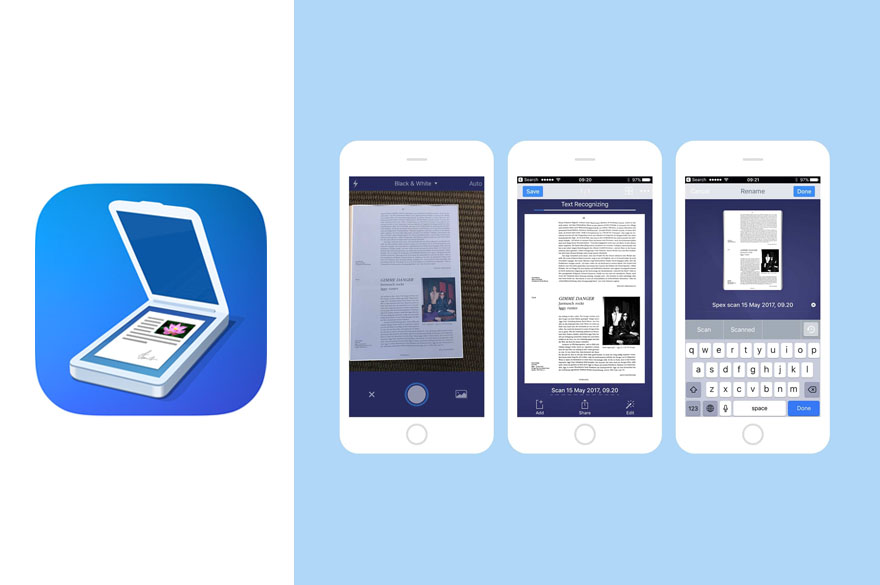
With the iPhone Scanner, it is easier to print in your office or home. You don’t need to go to the cyber café to scan and print out documents. This can all be done on your devices with the use of the iPhone Scanner. Users can now scan documents with their iPhones. The time and money you spend on scanning documents and then printing them is made a lot easier with just the iPhone scanner.
Thankfully, there are certain applications designed to help you improve smart ways and formats of scanning multiple documents at once. The application will be mentioned below and also where you can access it. But first of all, you need to learn how to use the native iPhone scanner app on iPhone devices to scan document with iPhone.
How to Scan Document with iPhone
On the contrary, the native iPhone scanner is known as Notes. This application has been already set up on your devices. Provides you the most authentic means of scanning your document and also comes with an added signature on all iOS devices.
To scan document with iPhone:
- First, access the Notes app on your devices.
- Then you can create a new note and then click on the camera icon.
- Afterward, click the option Scan Documents.
- Next, place the document you want to scan on the viewing camera.
- If your device’s set to Auto mode, the scanning process will automatically start.
Afterward, the other way around, you can operate the system manually to capture or scan. In case your device isn’t set to auto mode, by clicking on the Capture ion or the volume buttons auto mode will be activated. Also, you can drag the corner in other to create a larger coverage area to capture your document, and lastly, click Save.
Best Five iPhone Scanner Apps
Just like I mention earlier, there are more iPhone Scanner application designs for the perfect work. You can scan documents with your devices. Moreover, keep in mind, each of the iPhone scanner applications mentioned below comes with amazing features and security encryption to protect your documents. The following scanner app for iPhones includes:
- TurboScan.
- Scanner Pro.
- Genius Scan.
- CamScanner.
- Prizmo 5.
The following application above does the work of scanning documents, texts, and other files as well. Therefore, you can understand more about the application by accessing the Apple App Store on your iPhone. Not only see some of the amazing features but also install the application on your iPhone, iPad or iPod Touch.
