Live.com is a popular free web email service commonly used for personal account creation. It’s a URL used by Microsoft for their outlook.com and one drive products. It’s also a personal information manager web app from Microsoft consisting of webmail, calendaring, contacts, and tasks services. It helps you keep track of appointments and schedules.
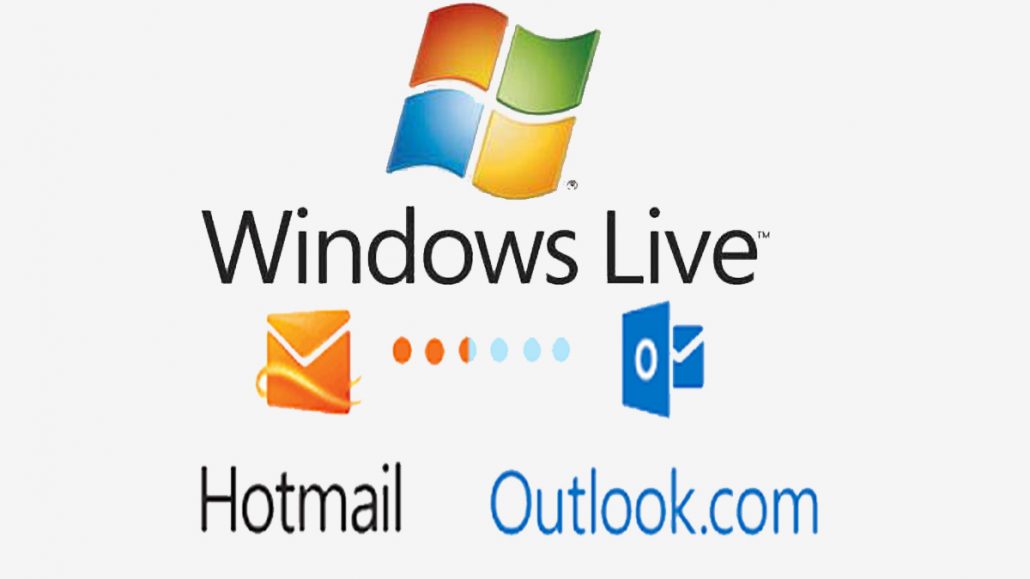
Although, in august 2012 the live.com brand has been banned, not literally banned though but discontinued, since the release of windows 8 to its manufacturer. This means live.com is not in existence. Live.com is actually a brand name that has been changed to Outlook.com by Microsoft. If you have a live.com account, you need not worry about it because it has automatically been updated for you.
Creating a Live.com Email Using @outlook.com Address
Here is how to create a live email using the @outlook.com address. If you a live.com, you need not worry about this because it has automatically been updated for you.
- Open Outlook.live.com in your web browser.
- Click on the “Create Free Account” option, which is located at the bottom right-hand side corner of the screen.
- Signup.live.com will open in the same tab.
- In the blank space, make the email ID you desire.
- On the right side, select @outlook.com from the drop-down menu.
- Now click next.
- Type the password you want to set up for your account.
- Make sure you remember the password (better to note it down somewhere).
- Now enter your first name in the first blank space.
- Enter your second name in the second blank space below the first name.
- Click next to continue.
- Select your country or region from the drop-down menu.
- Enter your date of birth comprising your birth month, date, and year.
- Click next to proceed.
- A CAPTCHA will appear, enter that, and then click “Next.”
- Once you’ve completed your registration process, you’ve owned a live.com account automatically.
You can also create a live account using hotmail.com. I will show you step by step process to follow. It’s just the same procedure as using outlook.com but with a little bit different interface.
How to Create a Live.com Email Account Using Hotmail.com
- Open Outlook.live.com in your Chrome or Firefox web browser.
- At the bottom right-hand side of the corner, you’ll find the “Create Free Account” option; click on it.
- You’ll be directed to Signup live.com on the same tab.
- In the new email field, enter your preferred email address.
- On the right side, select @hotmail.com from the drop-down menu.
- Click “Next” to continue making your account.
- On the Create Password page, create a password for your account.
- Please make sure to use a password you can remember or save it using the Google save password
- Fill in your first and second name in the space provided on the search space.
- Click next to proceed.
- On your “What’s Your Birth Date” page, choose your country region from the drop-down menu.
- Fill in your date of birth which include; your birth month, date, and year, and click next.
- A captcha challenge will appear known as. Enter it and then click “Next.”
- If the CAPTCHA is unclear to you, click on “New” to request a new CAPTCHA.
Once you are successfully complete the process you’ll be automatically be logged in to your new account with the @hotmail.com domain.
