For employees, IT professionals, or end-users, using Microsoft Authenticator for your work or school application account is important. It’s an app that aids you in accessing your accounts when using two-step verification. This additional security measure is crucial as passwords can be forgotten, stolen, or compromised.
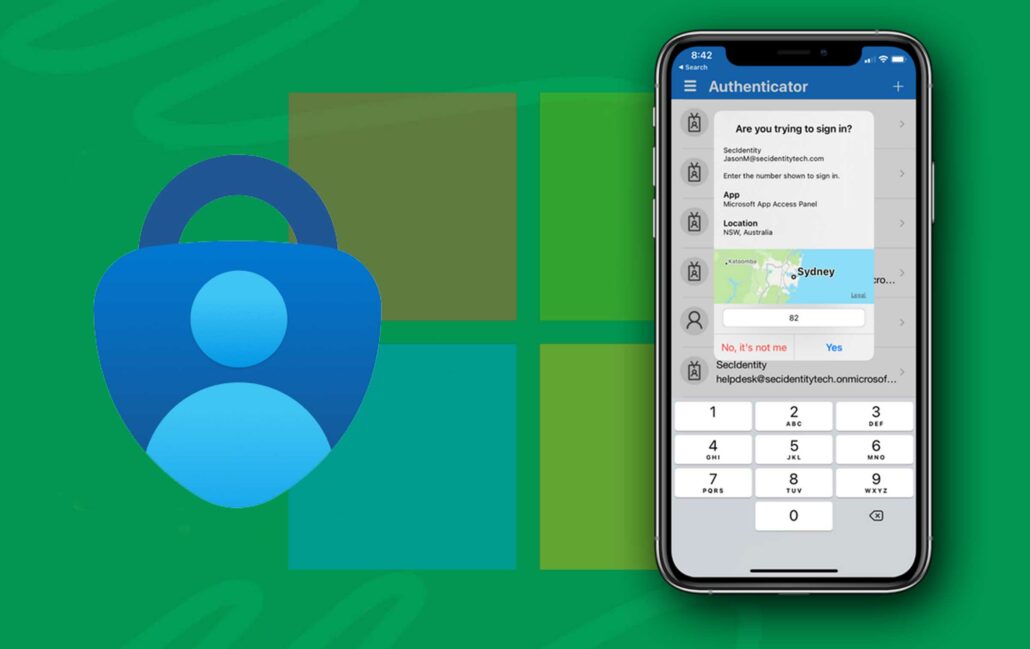
With two-step verification, an additional step such as using your phone is used, making it more challenging for unauthorized individuals to access your account. Additionally, most organizations may request the app to sign in and access your organization’s data and documents. Despite seeing your username in the app, your account is fully set up for verification purposes until you complete your registration.
What is Microsoft Authenticator
The Microsoft Authenticator is an official app by Microsoft for two-factor authentication (2FA) across numerous websites and services, enhancing security measures. Initially, it was designed in beta form in June 2016 as it functions similarly to other types of apps. Upon logging into an account, it requests a code, which it generates.
This feature uses swift sign-ins which operate across platforms and surpasses the efficiency of email or text codes. However, it’s important to note that each code remains valid for only 30 seconds, after which a new one is generated. For best device security, it is recommended to download the APK without delay.
How Does It Work
Microsoft Authenticator is an app that operates like other authentication apps. It creates a six or eight-digit code, which expires approximately every 30 seconds and it’s straightforward. Initially, you log into your app or service in the usual manner. Then, the website requests the two-factor authentication code and retrieves it from the app.
Additionally, you can bypass password entry for your Microsoft account using the generated codes. You can also use it to send you push notifications for approval. Moreover, for added security, it conducts an additional authentication check using your phone’s authentication method, such as fingerprint scanning, PIN, or pattern.
However, for all other account types, you must first log in with your username and password before you can input the generated code. Furthermore, it supports any website utilizing the TOTP (time-based one-time password) standard which consistently generates codes, which you can use as required. This method is commonly utilized across various applications for logging in, except certain banking apps.
What Other Features Does Microsoft Authenticator Offers
For Android users, the Microsoft Authenticator app offers the convenience of auto-filling passwords, addresses, and payment details. Simply open the Authenticator app, navigate to the appropriate tab (passwords, addresses, payments), and input the required information.
Additionally, you have the option to save this information directly within the Authenticator app, without inputting it in another site.
By linking everything to your Microsoft account, the app utilizes it for auto-filling passwords, payment information, and addresses across both mobile devices and PCs. However, if you prefer Google Chrome, you will need to install the Microsoft Autofill Chrome extension to access this feature. It’s important to note that this feature is exclusively available with the Android app.
How to Set Up Microsoft Authenticator
Using the app is an excellent method to enhance the security of your account, offering an additional layer of protection through two-factor verification. Here are the following steps in setting it up:
- Sign in to your work or school account.
- Navigate to your My Account portal.
- Choose Security info from the left menu or utilize the link provided in the Security info pane.
- If you have previously registered, you will be asked for two-factor verification.
- Click the Add method in the Security info pane.
- On the Add a Method page, select the Authenticator app from the list and then click Add.
It’s important to note that while the app is recommended for this setup, you have to choose a different app if preferred. Additionally, if you experience any difficulties or require further assistance, don’t hesitate to reach out to your organization.
Major Benefits of Microsoft Authenticator
Setting up the Microsoft Authenticator app is a straightforward process. With this free application, you can access your personal or work/school Microsoft account without relying on a password. Additionally, you can utilize either fingerprint recognition, face recognition, or a PIN for enhanced security.
FAQs
Is Microsoft Authenticator Accessible on Windows
No, the Microsoft Authenticator is only accessible on mobile devices. However, by linking your passwords and additional credentials, you can utilize push notifications and biometric authentication through your phone.
How Can I Link an Account to Microsoft Authenticator
To link an account to Microsoft Authenticator, it’s essential to activate two-step verification for the relevant service. Additionally, scan the QR code provided, and it will link with the app which will begin generating the two-factor authentication (2FA) codes.
How Do I Begin Microsoft Authenticator on a New Device
You can begin Microsoft Authenticator on a new device by using the cloud backup feature to simplify the setup process. Sign in with your linked Microsoft account, and all previously saved credentials will become accessible. Navigate to the app, tap the three vertical dots situated at the top right corner, and access Settings. Proceed to enable Cloud backup.
How Is Microsoft Authenticator Free
Microsoft Authenticator serves as Microsoft’s two-step verification application. It’s freely available, allowing you to add numerous accounts to safeguard them against potential theft in the event of password hacking.
How Do I Get a QR Code
If you intend to regenerate a QR code for setting up the app on a new device, access your Microsoft account via a desktop browser. Then, navigate to Security, and click on Advanced security options. Finally, select Add a new way to sign in or verify, and choose Use an app.
Is Microsoft Authenticator Safe
Yes, it is considered a safe application. However, it’s advisable to do regular backups. For instance, when you lose your smartphone, you may need to individually recover linked accounts.
