How to Create Microsoft Outlook Contact List
Outlook is a program designed for many important purposes. One of the most amazing features of this program is its ability to store contact. Those contact can later be used in your email, your excel, and so many other programs. Outlook also has several other features like creating a task, managing email, and schedule meetings.
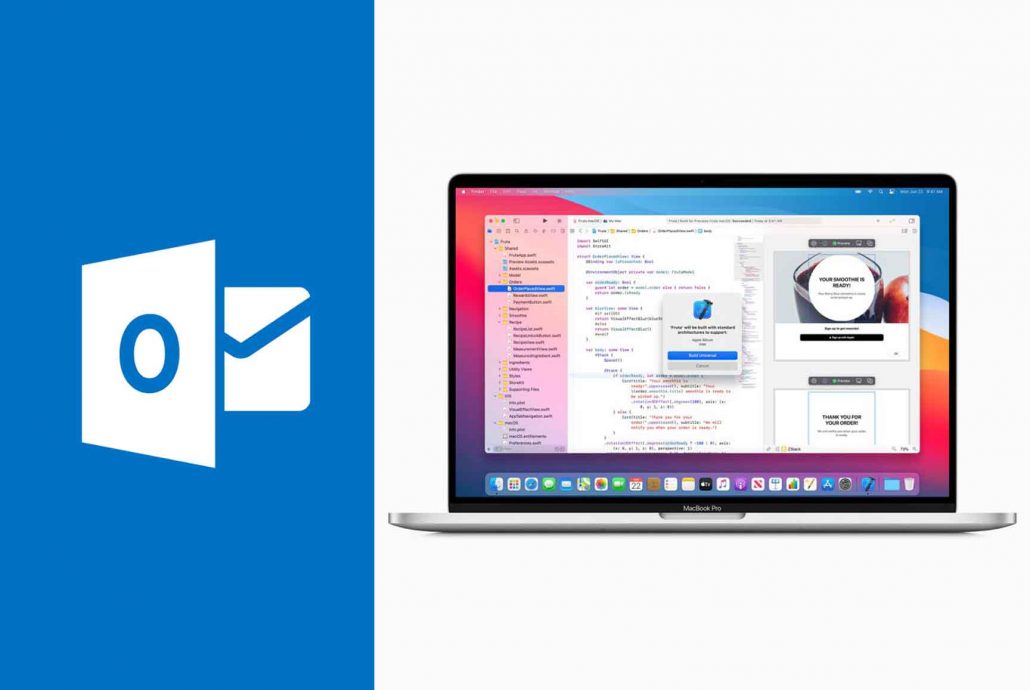
Most users of the outlook programs can tell that outlook is the web version of the outlook program. This simply means that outlook can be accessed both online and offline making It more valuable and easy to access. Regardless of even if the user do not have the program in your computer. It is good that you create a good Outlook contact list so as to make communication easy.
Outlook Contact List
Contact list formerly referred to as distribution list, it is made up of several email addresses, and mobile numbers. Here I will be talking about outlook contact lists. The outlook contact list has some features that others does not possess. One of the features is the ability of outlook to group contact.
This Enabling users to separate their various groups of contacts like family contacts, business contact, and so many more contacts. This is not only that but users can also import and export their outlook contacts and outlook 365 also enables users to share contacts.
How to Create a shared Outlook Contact List in share Point
Creating Outlook contact lists is a simple task to do since it has to do with following the step. Steps towards achieving how to create an Outlook contact list are listed below:
- First, you open the office 365 which is also outlook, then, you locate the gear icon at the top right corner of your screen and then click.
- Click add an app and then scroll down to the contact app and then click.
- Name the contact list and then click create.
- Ones the list is created click back to the team site and then the created group will appear on recent.
Click on the created group and then you will see an empty list to add your contact. Grouping of Contact List makes it easy to find a particular contact.
How to Set Up Contact List in Outlook
To set up your contact list on Microsoft Outlook all you have to do is:
- First, you click on the nine little icon box at the top left corner of the screen and then click on people
- Wait for it to load and then click on the new icon at the top of the screen and then click contact list.
- Name the list and add the email you want to add on the add member box. You can add as much as you want and when you are done click the save icon at the top of the screen and you have your email list.
So when you are done and want to send an email you click the contact list icon. Select the created list and then send your email and that is how to set up a contact list in Outlook.
