Set Up Group Email in Outlook – How to Group Contacts in Outlook
Outlook, one of Microsoft amazing product, since
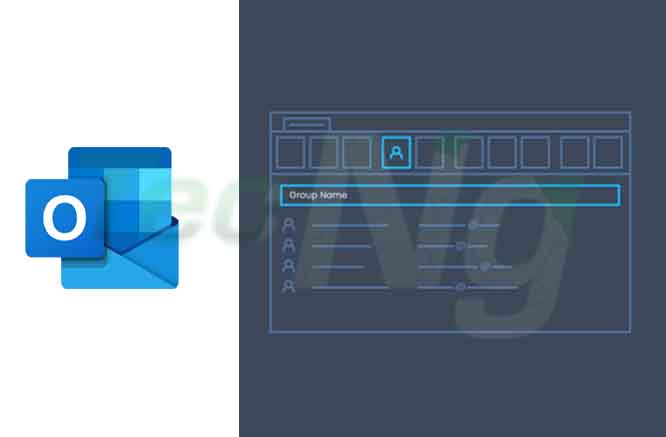
The outlook program also performs other activities like saving contact to Outlook, Create Email List in Outlook, Outlook Group Email, and lots more. It’s not just saving contacts but also enables users to create Outlook Group Email. I will be talking on How to Create Email List in Outlook which makes it actually good for companies. Every company has a day to day activities mostly which deals with contacts, in the sense that, they make use of contact. when communicating with workers, clients and even with themselves.
Set Up Group Email in Outlook Using Office 365
There are several reasons why you should Set Up Group Email in Outlook and why you should also choose outlook. These reasons are stated below:
- Grouping Outlook contact helps you to easily distinguish your different varieties of contact like your family contact, office and other varieties you have.
- When your Outlook contacts are in groups, it is much easier to send a message to a large variety of people, just by placing them in a group, sending the information to the group and they will all receive the message.
- It enables you to retain old contacts since your Outlook contact are always in groups
- Exporting and importing gets
more easier when you group your contacts.
It is like saying that you as a user don’t know how to Set Up Group Email in Outlook. This is just a way of organizing your contacts and get things done fast. Before taking you through on how to Group Contacts in Outlook you must first know what Outlook contact is all about and why you need to group contact in outlook.
How to Group Contacts in Outlook
Creating groups in outlook is a very easy thing to do since it has to do with a step by step process. The following processes for doing it as follows:
First click the address book icon on the homepage in other to open the home page.- Locate the list below the address list and then click the contact icon
- Click new entry when the file menu opens
- Select the new contact group icon
Place this entry beneath and then type the names of the contacts you want to add and click ok. And that is the step by step process towards achieving your goal, how to group contacts in outlook.
