The Spotify web player is the desktop version where you can listen to music, podcasts, and lots more from the computer or macOS. Majorly, the platform in which users stream music on Spotify includes the mobile tablets and desktop using the Spotify app. There are two platforms in which you can use Spotify, via the Spotify app and the official website. However, the Spotify web player enables you to use the option of listening to music from your favorite artist instead of the mobile app or desktop app version.
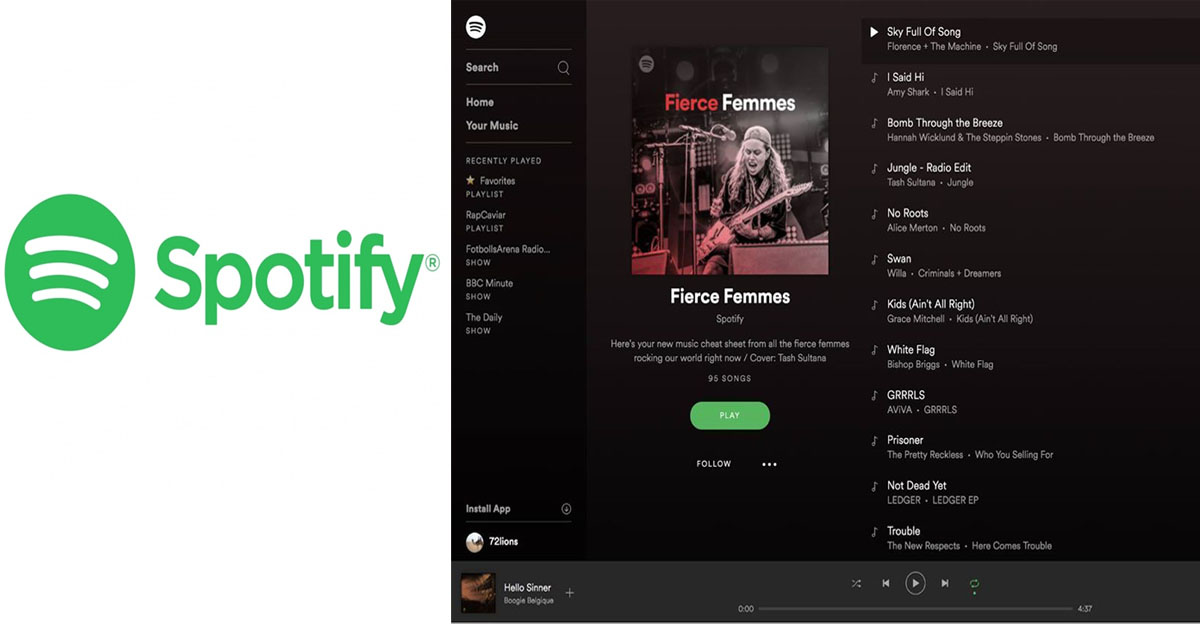
Furthermore, how to use Spotify web player is a simple format and is accessible on different web browser that includes Chrome, Firefox, Opera, Edge, and also on Safari. Through the Spotify web browser, you can get access to the entire catalog and also the feature that is available on the Spotify app which includes the search feature to find albums, tracks, view artist pages, and lots more. Keep in mind, you need to have an account before, you can use Spotify on the web browser.
How to Use Spotify Web Player
According to the description above, through the Spotify official website can you be able to users the web player. However, on how to use Spotify web, the Spotify web player login is required to activate the streaming platform on your desktop. This means that you need to provide your Spotify account login ID to sign in to the Spotify web browser.
- Simply, go to www.spotify.com on your web browser mentioned above.
- Next, click on Log In at the top right corner of the page.
- This will open the Spotify web player login page where you can log in to Spotify.
- Enter your email address or username and password.
- Next, click Log In.
To Login Spotify Browser with Facebook & Apple:
- Select Continue with Facebook or Continue with Apple.
- Enter your respective login ID linked to your Spotify account.
- Then, click Sign in or Login.
For users without an account, you can also use your Facebook ID or Apple ID to sign up for Spotify. Also, you can click on Sign up for Spotify, fill out the requirement to set up your Spotify account and you can start using the Spotify browser on your desktop or PC.
Can’t Use Spotify in Web Browser
First of all, you need to take note of the internet browser that you can use Spotify web player and that includes Chrome, Firefox, Edge, Opera, and Safari. Outside this following web browser, you can’t use the Spotify browser player. Some of the tips you can use to resolve the issue include:
- Updating your web browser to the latest version.
- You can use a private or incognito window to access the web player.
- If the message “Playback of protected content is not enabled” on your screen, then you can click on “Enables the web player”.
- Visit the link @SpotifyStatus to check out the ongoing problem.
In summary, you need to check if the network connection you’re using isn’t under restrict or restrict to some services. Then, you can try to contact the manager or the people in charge of managing the network. In case the issue persists, you can opt-in for the Spotify desktop app.
