No doubt, Apple TV is one of the best platforms to stream or watch your favorite shows and movies from streaming apps such as Netflix, Hulu, HBO Max, and Disney Plus. However, if you can’t login to your Apple TV due to one issue or the other, you might not be able to access your favorite shows and movies. You will first need to fix the issue.
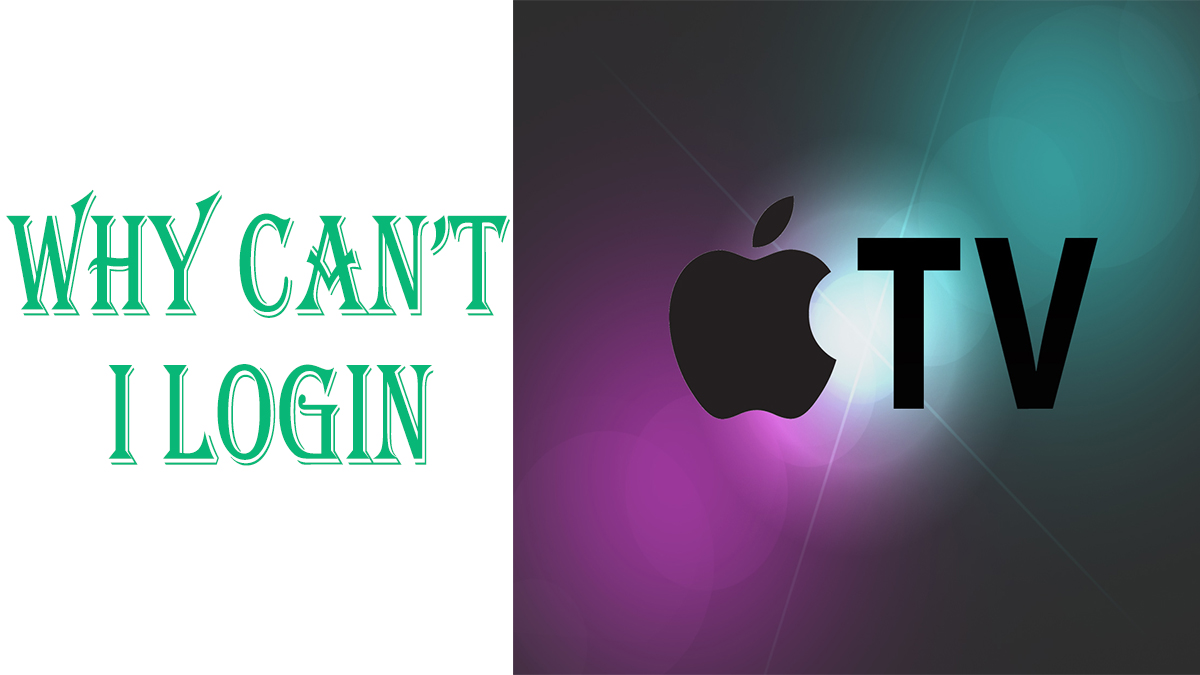
To help you fix your Apple Login issue, in this review we will be discussing why you can’t log in to your Apple TV and how to resolve the issue. If you can’t log in to your Apple TV and it keeps asking for your Apple ID, your login details, a different password, requesting verification or asking for a code, you can read through this review for easy and simple steps to fix the issue.
Whenever you can’t log in to your Apple TV for any of the earlier mentioned reasons, you can delete two-factor authentication. Or you can delete your Apple ID from your Apple TV, restart your TV, and so on, amongst other solutions.
It should be noted that if you are unable to access the Apple TV login page due to the wrong user ID and password, you will need to recover your user ID and password before you can access your account again. However, if the wrong password and user ID aren’t an issue, check out the next outline for possible solutions.
Why Can’t I Login to Apple TV?
There are several reasons why you cannot access your Apple TV sign-in page. In this section of the article, we will be outlining some of the reasons why you cannot sign in to your account. Here are some of the reasons why you can’t log in to your Apple TV account:
- I can’t log in to my Apple TV even with the right login credentials.
- Apple TV keeps asking for a sign-in ID.
- It constantly asks for a login.
- Apple TV keeps asking for verification.
- Apple TV keeps asking for a password.
- My Apple TV keeps logging me out.
If you cannot log in to your Apple TV due to any of the above-listed issues, no need to worry; check out the next outline for steps and guidelines to resolve the issue.
How to Fix the Apple TV Login Issue
In this section of the article, guidelines and steps on how to resolve the above-listed issues and problems will be provided. Here are ways to fix your Apple TV sign-in problems.
Even With the Correct Login Credentials, I am Unable to Access my Apple TV.
If you are unable to sign in to your Apple TV account even with the right login credentials, you will need to restart your Apple TV. Here are some steps and guidelines to follow:
- Open the Settings App on your Apple TV.
- Go to the Systems section and select Restart.
Note that this might take time, but allow your Apple TV to restart and, once completed, try signing into your account again.
Apple TV Keeps Asking For an Apple Sign-in ID
Before logging in to your Apple TV, you will enter your Apple ID before you can access your account. However, if you try signing in to your account on your Apple TV and it keeps asking for your Apple ID, you will have to redo your two-factor authentication. Here are the steps and guidelines to follow:
- Go to the settings app on any of your Apple devices.
- Click on iCloud and then tap on Password and Security.
- Lastly, click on Get Verification Code.
Once you have gotten your verification code, go back to your Apple TV and enter the 6-digit code correctly. Note: after you’ve entered this, click the submit box to enable two-factor authentication on your TV, which will prevent it from asking for your Apple ID.
Apple TV Keeps Requesting a Login.
If your Apple TV keeps requesting a login ID, you will need to reset the two-factor authentication on your Apple device to access your account again. Or you can disable this feature. Here are some steps and guidelines to follow:
- Sign in to your Apple account using a web browser.
- Once signed in, click on security.
- Then click on Edit and tap on Turn off Two-Step Authentication.
- Lastly, tap Continue to complete the process.
Your Apple Account’s two-factor authentication will be disabled immediately. You can go back and try signing in to your account.
Apple TV Keeps Asking for Verification
Meanwhile, if your Apple TV keeps requesting a verification code, you will need to fix this issue using your iPhone or iPad device. Here are some steps and guidelines to follow:
- Go to the Settings app on your iPhone or iPad device.
- From the settings page, click on Apple ID, iCloud, iTunes, and Apple Store.
- Then, select Password and Security.
- Click on “Get verification code.”
- Now, go to the iTunes Login on your Apple TV settings.
- Try signing in to your account but when asked for a password, enter your password with your verification code at the end of the password. Don’t click on “Submit” yet.
- Go back to your iPhone or iPad device and tap “OK” to remove the verification code from your mobile device.
- Lastly, once you have removed the verification code, go back and tap on SUBMIT.
Note that this will automatically stop your Apple TV from asking for verification.
Apple TV Keeps Asking for a Password
If your Apple TV keeps prompting you for a password, you may need to log out and erase any references to your Apple TV account. Here are easy and simple steps and guidelines to follow:
- Navigate to the Settings App and select the iTunes Store.
- Tap on Apple IDs and click on “sign out.”
- Then, go to your settings and tap on the iTunes Store.
- Click on Apple IDs and tap on the Apple ID you are using.
- Now, tap Trash.
- Once you have deleted it, go back to your Apple TV.
- Lastly, log back into your account as if it was your first time.
My Apple TV Keeps Logging me Out
Restarting your Apple TV can help if it keeps logging you out. To restart your Apple TV, go to the System app on your Apple TV and then click on “Restart” from the Settings App on your Apple TV. If this does not work, you can power cycle your Apple TV by unplugging it from the power source and waiting 6 seconds. Plug it back in after this time has passed to see whether the logouts continue.
