XGODY X96 Plus Android TV Box is all you need to get the feel of a smart TV. With your internet connection, you can get all the action on your TV. Most users have been making use of their game console as an alternative stream YouTube, Netflix, Vimeo, and many others. These are platforms that are available on a regular smart TV.
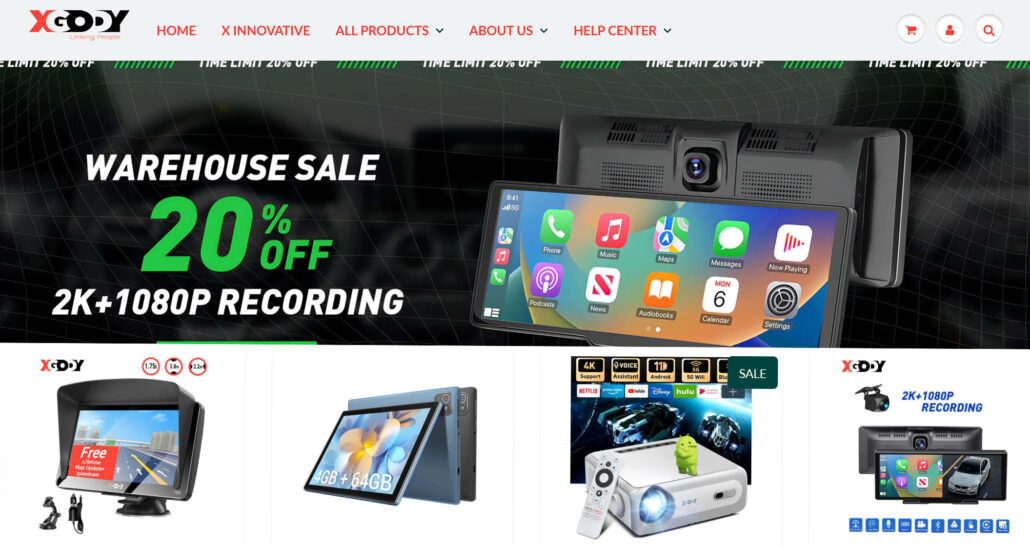
There are lots of Android TVs out there in the market but the XGODY X96 Android TV Box has all that is needed for its price. Furthermore, even with the SIM slot option, you can connect it using Wi-Fi to get it connected to the internet.
This is just a good Android TV to unbox with its 4k video quality.
XGODY X96 Plus Android TV Box Specification
- It runs on Android 6.0.1 Kodi 17 Operating System.
- The processor is Amlogic S905X which is a 1.5GHz quad-core CPU.
- It has 2GB of RAM memory and Mail 450 GPU.
- The storage space is 16GB and it also supports external storage.
- Wi-Fi enabled for connecting to the internet.
- 4k video quality of 60fps and H.265 standard rate.
- 2 USB ports, HDMI, AV, Ethernet, IR, Optical.
This is just an all-in-one box to unbox as there is so much in the XGODY X96 Plus Android TV Box. In the box when you purchase the device there are six different items:
- Wall Mount.
- Power Adapter.
- Infrared Adapter.
- HDMI Cable.
- Remote Control.
- XGODY X96 Android TV Box.
In addition, these are the available items in the box you are unboxing to get the 4k action experience. The setup process is not as difficult as you think. I will be taking you through the setup process so if you already have the box let’s get started.
XGODY X96 Android TV Box Setup
This is a very easy task to do as it comes with the items you need to set up. Just like some other Android TV Box that doesn’t come with other accessories. It already has its accessories such as the HDMI cable, and power adapter just to name a few. Let’s get started with the setup.
- Unbox the XGODY X96 Android TV Box and connect to your TV using the HDMI cable.
- You have to power the Box by plugging in the power adapter.
- In other to get the remote control working connect the infrared adapter to the IR port.
Setting up is quite easy but the big issue is navigating using the remote control is quite a big task. It is advised that you get a Bluetooth keyboard so as to get food navigation. You can connect the Bluetooth to one of the USB ports.
How To Shop On XGody
Xgody is a brand known for selling various consumer electronics, including smartphones, tablets, GPS devices, and accessories. To shop for Xgody products, you can follow these general steps, but please note that the specific process may have evolved or changed since then:
- Visit the Official Xgody Website:
The first step to take is to start by visiting the official Xgody website. In addition, you can typically find this by doing a web search for “Xgody official website” or a similar query.
- Browse XGody Products:
Once you’re on the website, browse through their product categories to find the specific item you’re interested in purchasing. Categories may include smartphones, tablets, GPS devices, accessories, and more.
- Select the Product From XGody: Click on the product you want to purchase to view its details, specifications, and pricing.
Add An XGody Product to the Cart
If you decide to buy the product, click on the “Add to Cart” or “Buy Now” button. This will add the item to your shopping cart.
- Review Your Cart:
Navigate to your shopping cart, usually by clicking on a shopping cart icon or a “Cart” or “Checkout” button. However, ensure to review the items in your cart to ensure they are correct.
- Proceed to Checkout:
Once you’ve reviewed your cart and are ready to complete your purchase, click on the “Proceed to Checkout” or “Checkout” button.
- Provide Shipping Information:
Enter your shipping address and contact details. Make sure to provide accurate information to ensure your order is delivered correctly.
- Select Shipping Method:
Choose the shipping method that best suits your needs. Some websites may offer multiple shipping options with varying delivery times and costs.
- Payment Information:
Enter your payment information to complete the purchase. Xgody’s website should accept various payment methods, such as credit/debit cards or PayPal. In addition, follow the instructions to complete the payment securely.
- Review and Confirm:
Before finalizing the order, review all the information you’ve entered, including the product, quantity, shipping address, and payment details. In addition, make any necessary changes.
- Place Your Order:
Going further, once you reach your satisfaction with your order details, click the “Place Order” or “Submit” button to confirm your purchase.
- Confirmation and Tracking:
After successfully placing your order, you should receive an order confirmation email with details of your purchase. You may also receive tracking information once your order proceeds to the delivery address. This aids in allowing you to monitor its progress.
Wait for Delivery
The next phase of the process is the delivery process. Xgody will deliver your product to the address you provide during checkout. The delivery time may vary depending on your location and the shipping method you choose.
However, please keep in mind that online shopping processes may change over time, so it’s essential to follow the specific instructions and policies provided on the Xgody website or any other platform where you intend to make your purchase. Additionally, be cautious and ensure you’re shopping from a reputable source to avoid potential scams or counterfeit products.
