YouTube being the biggest video search engine in the world allows its users to upload videos. It makes YouTube upload possible through a platform known as YouTube channel. The kind of videos you can upload covers a wide range of categories on your YouTube Channel. Ranging from sports, games, make-up tutorials, and movies or music videos. So it’s safe to say that if you have been searching for where to upload videos to then owning a YouTube channel is your solution.
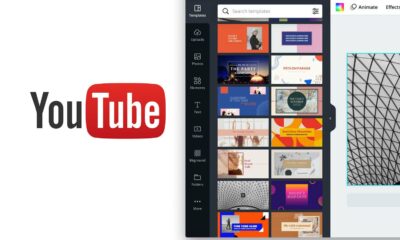
You also can upload videos to your YouTube Channel using any format available to you. Some videos you can upload include virtual reality videos, 3D videos, High Dynamic Range (HDR) videos or 360-degree videos. The video formats supported by YouTube are .MOV, .MPEG4, MP4, .AVI, .WMV, .MPEGPS, .FLV, .3GPP or WebM.
However, should a situation arise whereby the video you want to upload is not supported by YouTube. The solution is very simple. You can convert the video which is not supported to a file format that is supported and then uploads to your Channel.
How to Post a Video on YouTube Channel
If you want to know how to upload a video to your YouTube Channel, first you have to create a YouTube account. This account you need to create is called a YouTube channel which is also referred to as Vlog. It solves the question of ‘where can I upload my videos?’ Here are a few easy steps showing you how to upload a video on your YouTube account:
- The first thing you do when you want to upload your video is to visit the official YouTube website at www.youtube.com
- Click on the sign in options located at the top right corner of the YouTube home page.
- You will be taken to a page where you have to enter your Google account.
- If you do not already have a Google account, you can create one. Click on create an account and follow the prompt.
- If you already have a Google account, you will be asked to type in your password correctly.
- After you have access the YouTube login, click on the upload It looks like an arrow which is located at the top right of the screen.
- Before you upload your video, you can decide whether you want your video to be public, private or unlisted.
- Once you are done with step 8 above, choose from your computer the video you will like to upload.
- You can choose to change the basic info of the video while the YouTube upload process is still ongoing.
- Once the upload process is complete you have to click the publish process to finalize the YouTube upload.
- If your privacy is set at private or public, click on the done button to upload and share with your viewers.
Once you are done uploading you can notify YouTube users who subscribe to your YouTube channel. You all should be aware that YouTube upload uses Pacific Standard Time (PST).
Things You Should Know About YouTube Video Upload
You should bear in mind that from Google Photos you can design a slide show and also import videos. YouTube channel users should note that if you don’t click publish your video won’t be able to be viewed by YouTube users.
If for whatever reason you are unable to finalize your YouTube upload, you can continue it at a later time. All you have to do is to go to your YouTube video manager. Once you have finalized the video upload for your YouTube channel, an email will be sent to you.
YouTube uploads that are set in public, the privacy settings can be viewed by just about anybody. Uploads set at private can be viewed by you, the uploader, and other YouTube users who you have selected. Where the privacy setting is set at unlisted, can only be viewed by users who have the link.
