In recent times, Zelle is one of the safest, fastest, and easiest ways to send and receive money with family, friends, and other people you trust. Zelle is available in almost any United States banking app and Chase is not an exception.
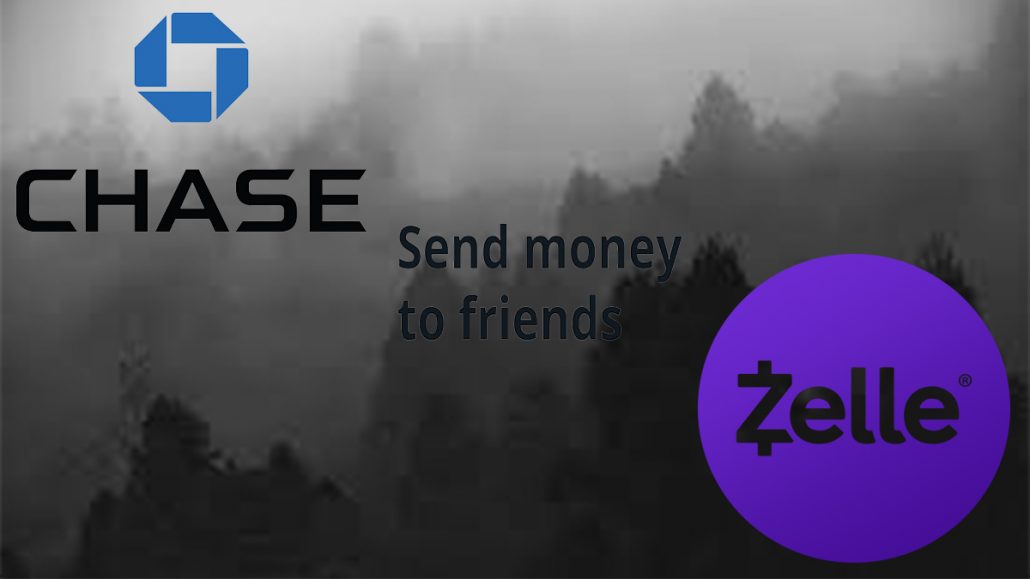
Yes, Zelle is right in the Chase mobile app and on the website. Thus, you can use Zelle to send and receive money Via Chase. Days of using the Zelle app are over and you can enjoy using it in your banking app or website. If you are not a Chase customer, you can open an account today and enjoy all the benefits that come with Zelle.
Sending or receiving money with Zelle on the Chase mobile app or website is very easy and the transactions can be done in moments. Your account information will stay protected and no extra fee charges. Also, with Zelle on the Chase online banking, you can pay almost anybody you know who has a bank account in the United States easily.
Why Should I Use Zelle on Chase?
Now let’s talk about the benefits of using Zelle in the Chase mobile app or chase.com. Below are the benefits, check it out;
- Easy transaction
- No transaction fees
- Safe transaction
- No limits to amount that can be sent or received
Zelle has a lot of benefits, and to enjoy these benefits, all you just need to do is enroll using the Chase mobile app or chase.com
How to Enroll in Zelle Via Chase
To send payment or get paid with Zelle on Chase online bank, you need to enroll. Below is how you can get started, check it out
How to Enroll in Zelle Via the Chase Mobile App
- Sign in with your details in to the chase mobile app
- Click on pay and Transfer
- Click on ‘’ Send Money with Zelle’’
- Select Get Started (You may also need to agree to the terms and condition)
- Choose the account and add an email address or United states mobile app
- Click on Next
- Enter your United States mobile number and click on Next
- You can add up to 4 or 5 email address
- Put down the code sent your mobile phone and Tap ‘’ Next’’
- Click done or send or request money
How to Enroll in Zelle Via Chase.com
- Open your browser.
- Sign into the Chase.com with your details.
- Select ‘’Zelle’’ from the Pay menu.
- Accept the term, condition and Privacy notice.
- You will be sent a code to verify your email address or number.
- Choose your chase checking account you want to use.
You can now start using Zelle to send and receive money on Chase.com or via the mobile app. However, if you are a Chase customer with a checking account and you do not have a chase online profile. Just download the app or visit chase.com to set up your profile. After that, you can now set up Zelle on your mobile device.
How to Send Money Using Zelle on Chase Mobile App
Just like I have mentioned many times above, sending money using Zelle on the Chase app or chase.com is very easy. It does not require much at all. Below is the step-by-step process, check it out;
- Sign into the Chase mobile app.
- Click on Pay and Transfer.
- Click send money with Zelle.
- Select the person you want to send money to or add a new one.
- Enter the amount you will like to send and the account you want to use.
- If you want o set up a recurring payment you can put down those details too.
- Click ‘’ review and send’’
- Review your request and click on ‘’ Send it now’’ to send the money to the person.
With the above, you have successfully sent the money Using Zelle. Within a moment the money will get to the person. To receive money with Zelle on Chase mobile app is also very easy. After the person sent you the money, just check the transaction details. And you will be able to find the transaction you made and the one that was sent to you.
